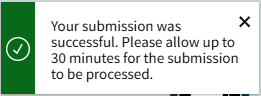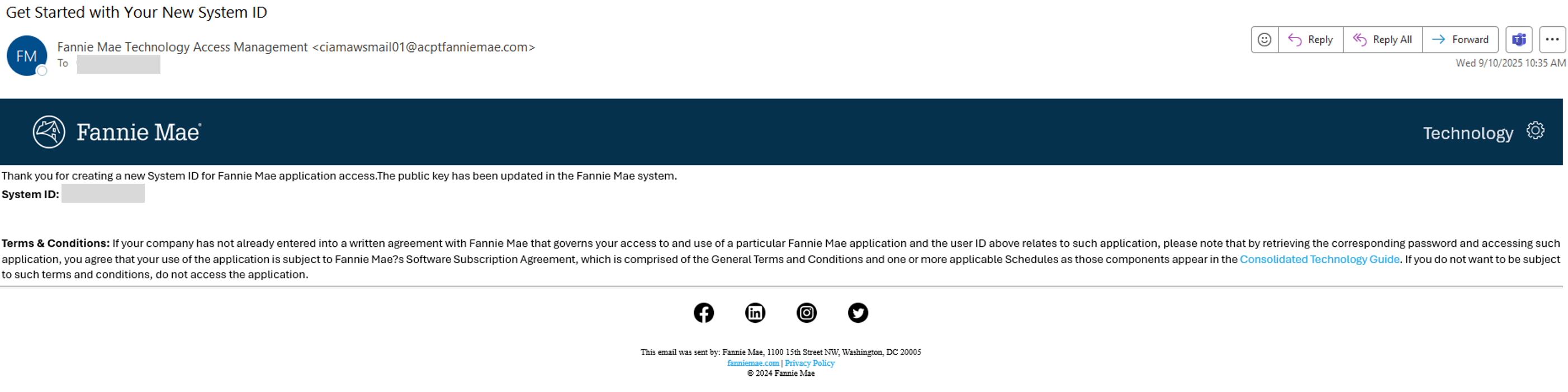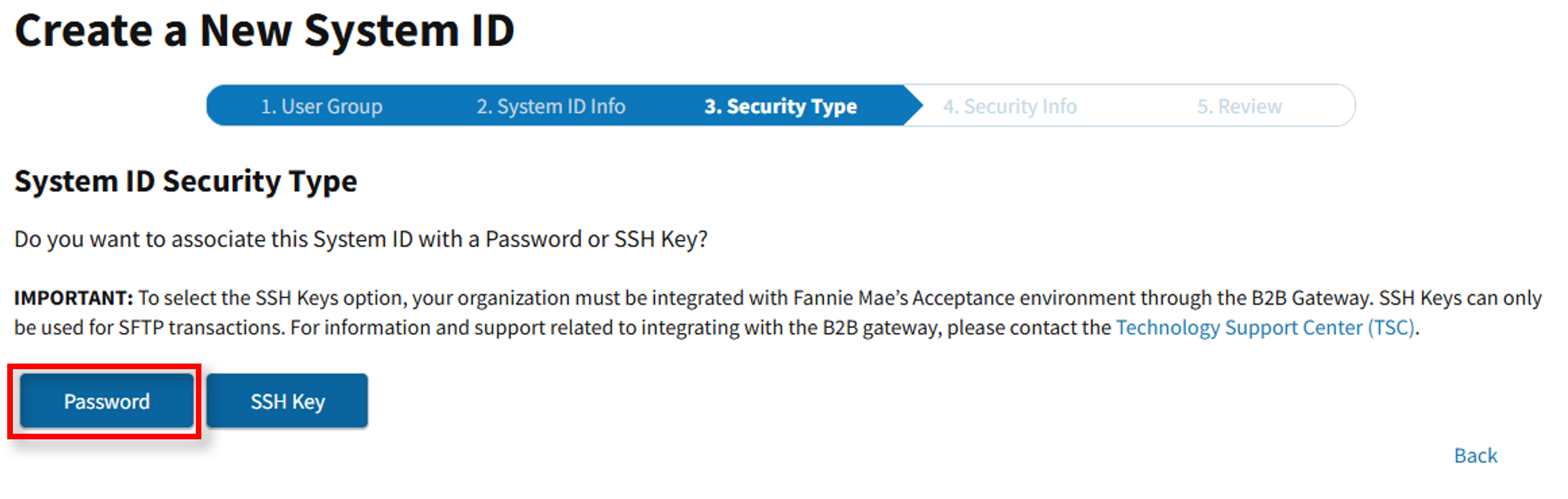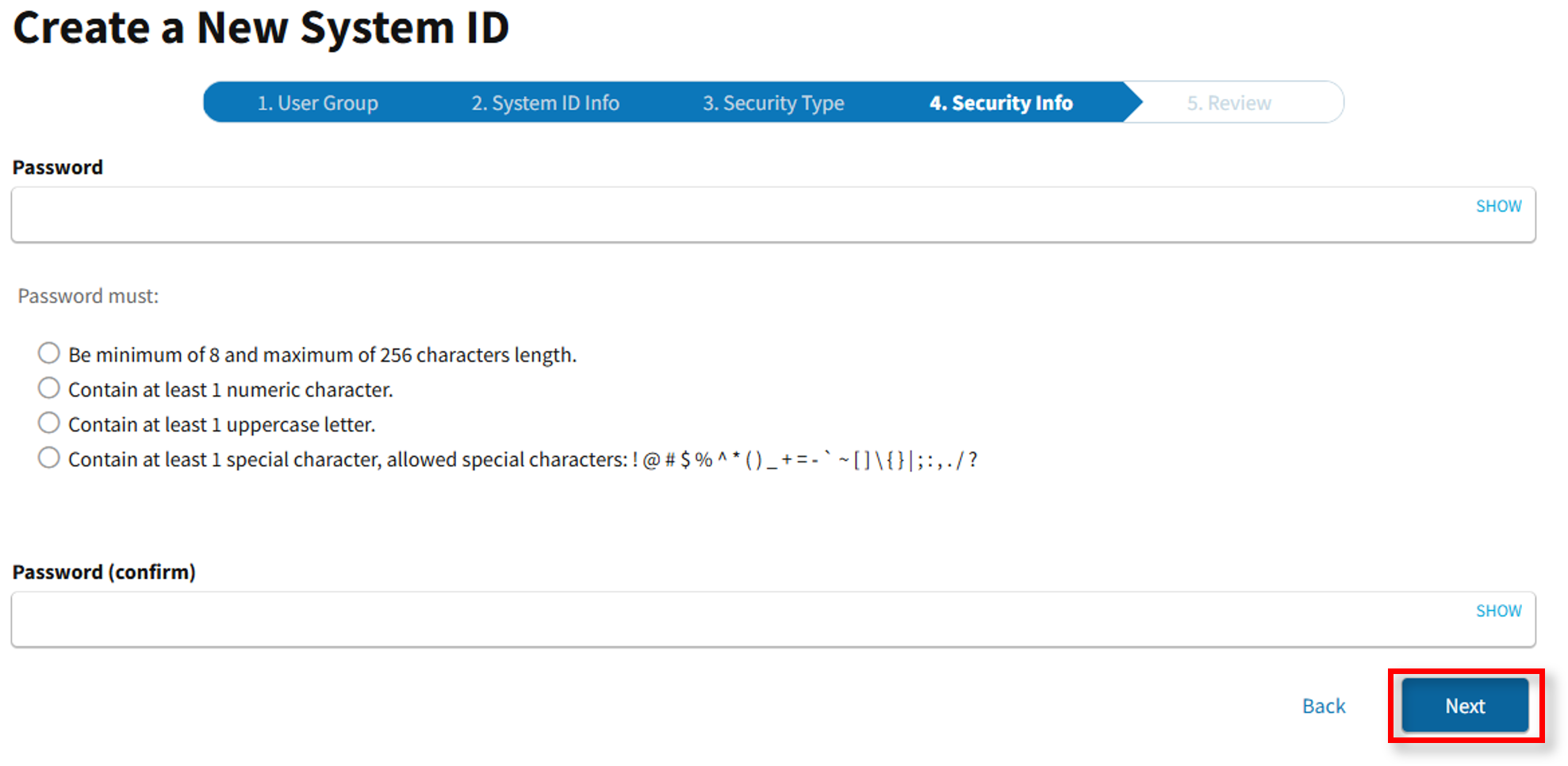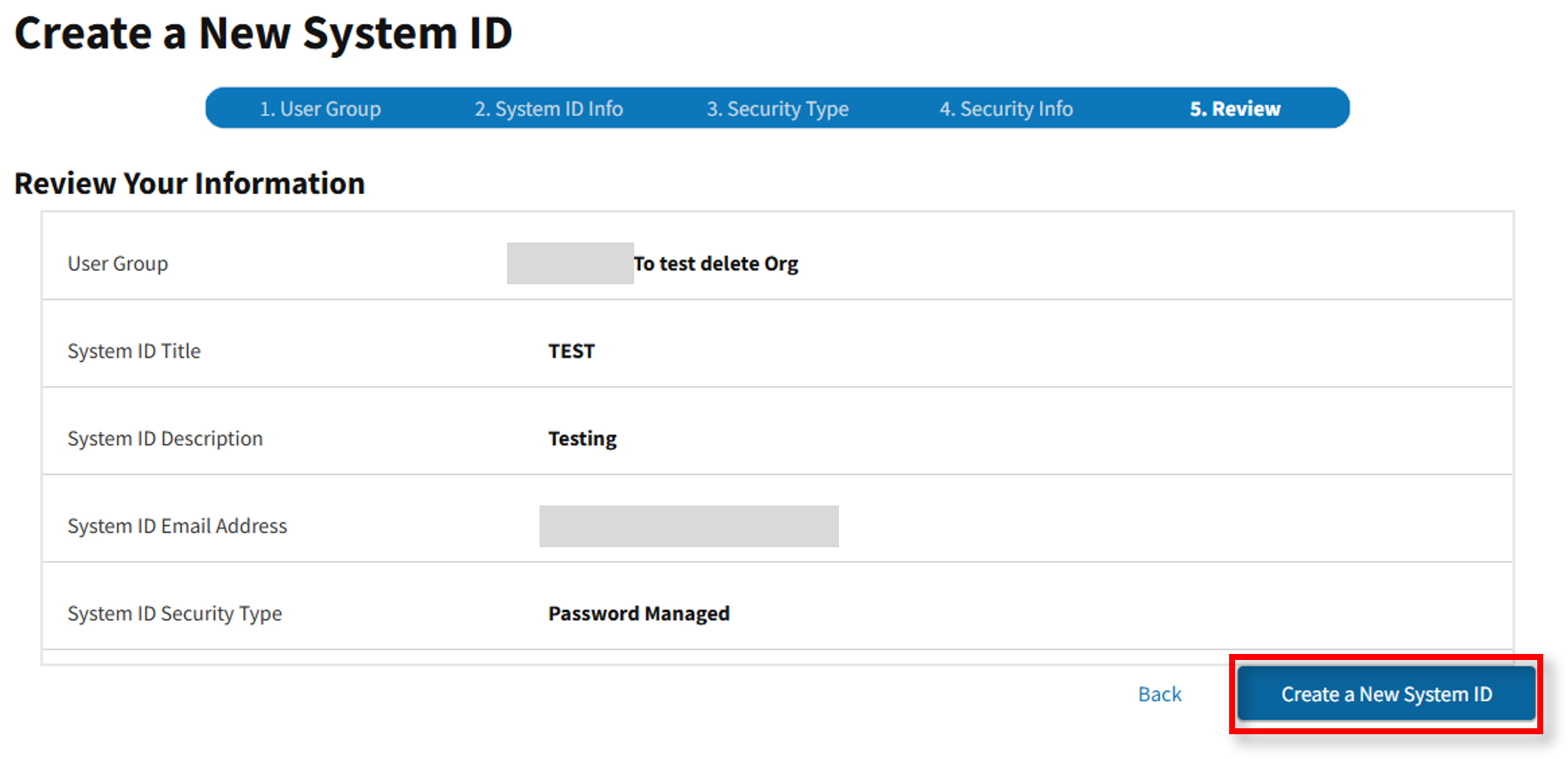My web
Creating a System ID
![]()
This job aid explains how to create an ID to facilitate a system-to-system transaction using Fannie Mae technology applications or APIs. After completing this procedure, you will need to grant the System ID access to an application.
-
From the dashboard, select Manage System IDs.
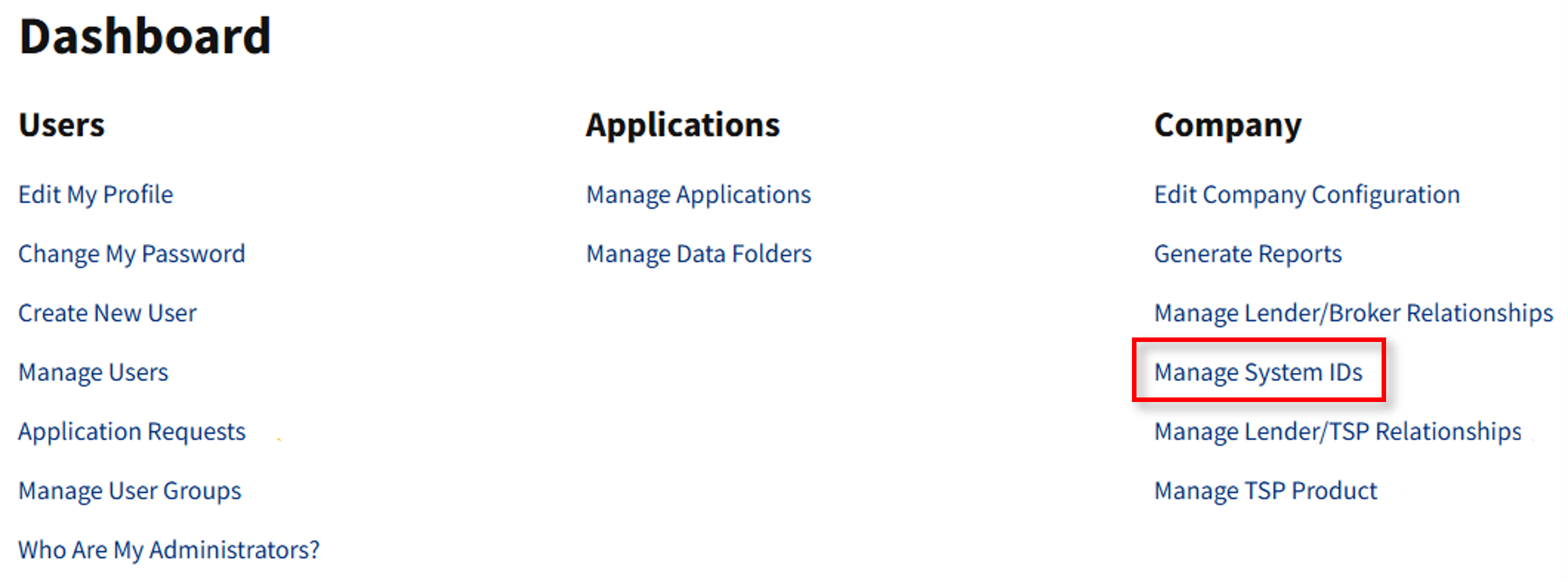
-
Once the Manage System IDs screen appears, select Create New System ID.
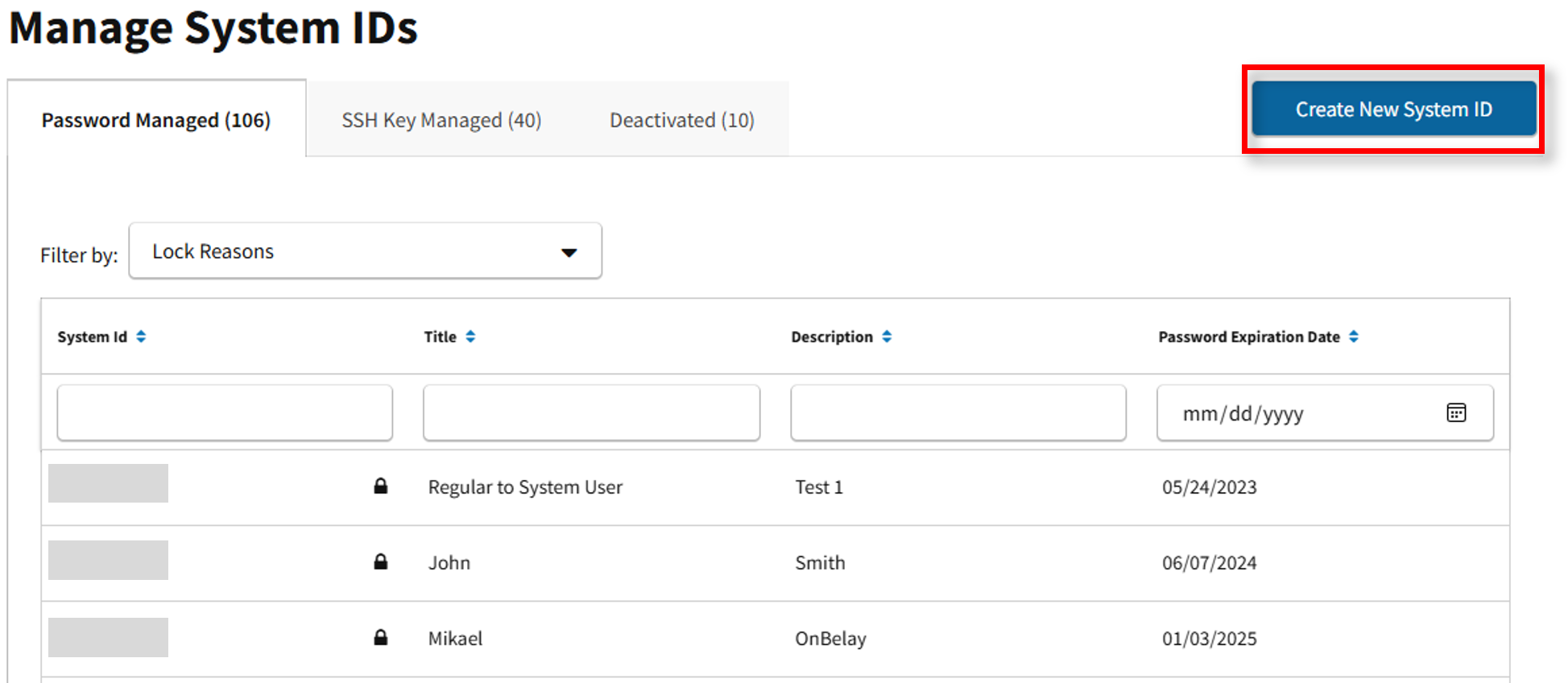
-
Select the applicable User Group.
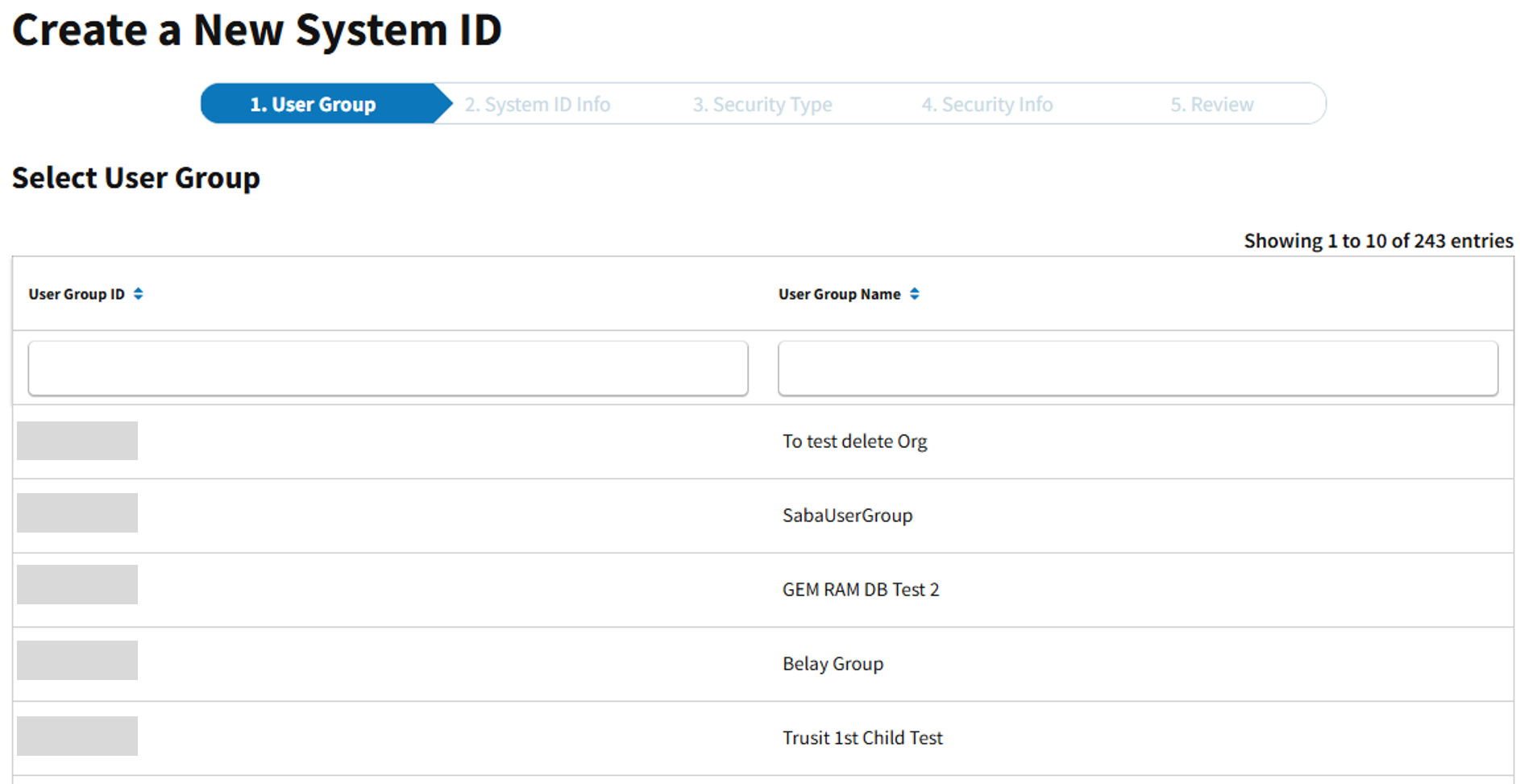
-
The User Group Information screen appears. Complete the remaining required fields of the new System ID, then select Next.
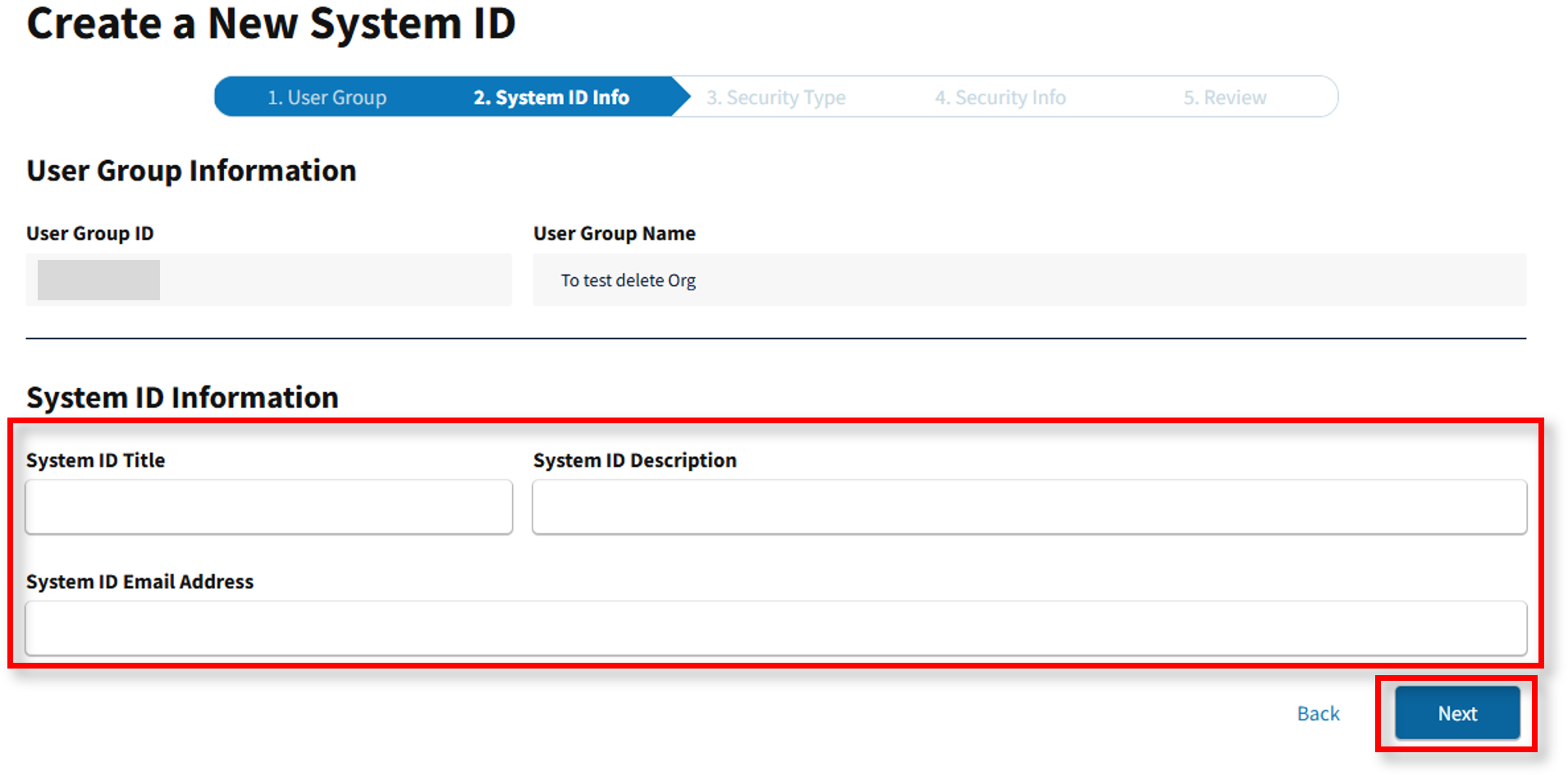
Note: The steps required to Create a New System ID are shown in the workflow bar at the top of the screen.
Note: It is important to plan before changing a password. Be prepared to update the new password in the appropriate systems and servers to avoid any interruption to business activities. If you are using an LOS, be sure to update the password in the LOS system as well.
-
For System IDs managed by SSH Keys, follow the instructions below:
-
Select the SSH Key button.
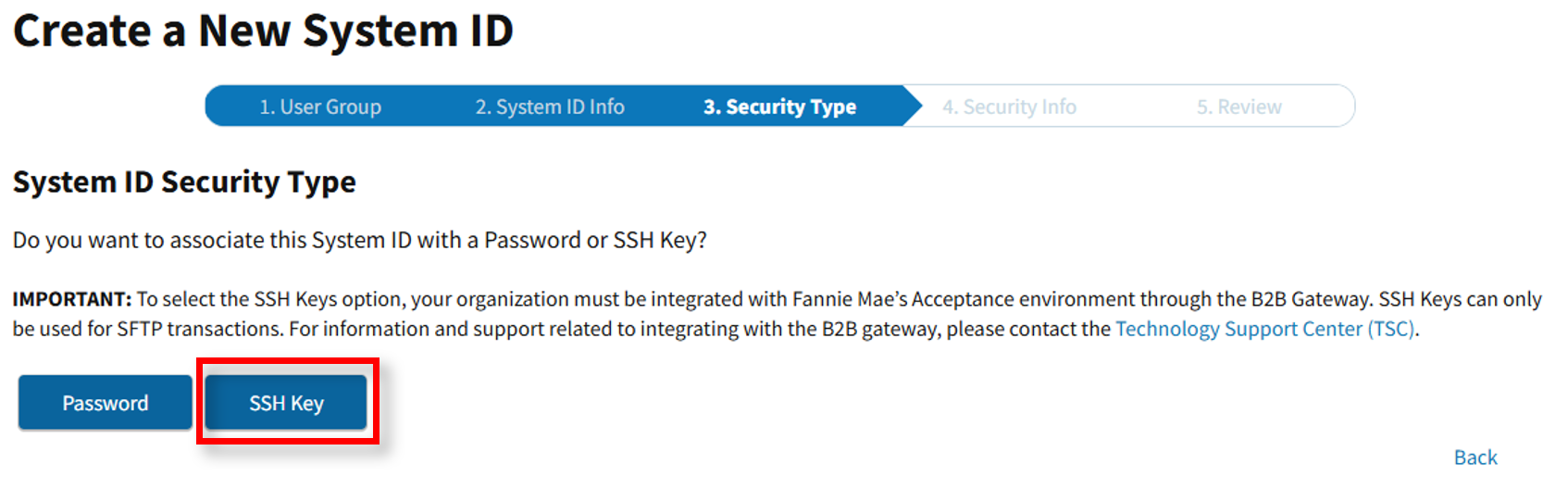
Notes: It is important to plan before you begin to use SSH Keys. Be prepared to update the private key in the appropriate systems and servers to avoid any interruption to business activities. The public key will be updated within the Fannie Mae systems.
-
To generate an SSH Key pair, select Generate.
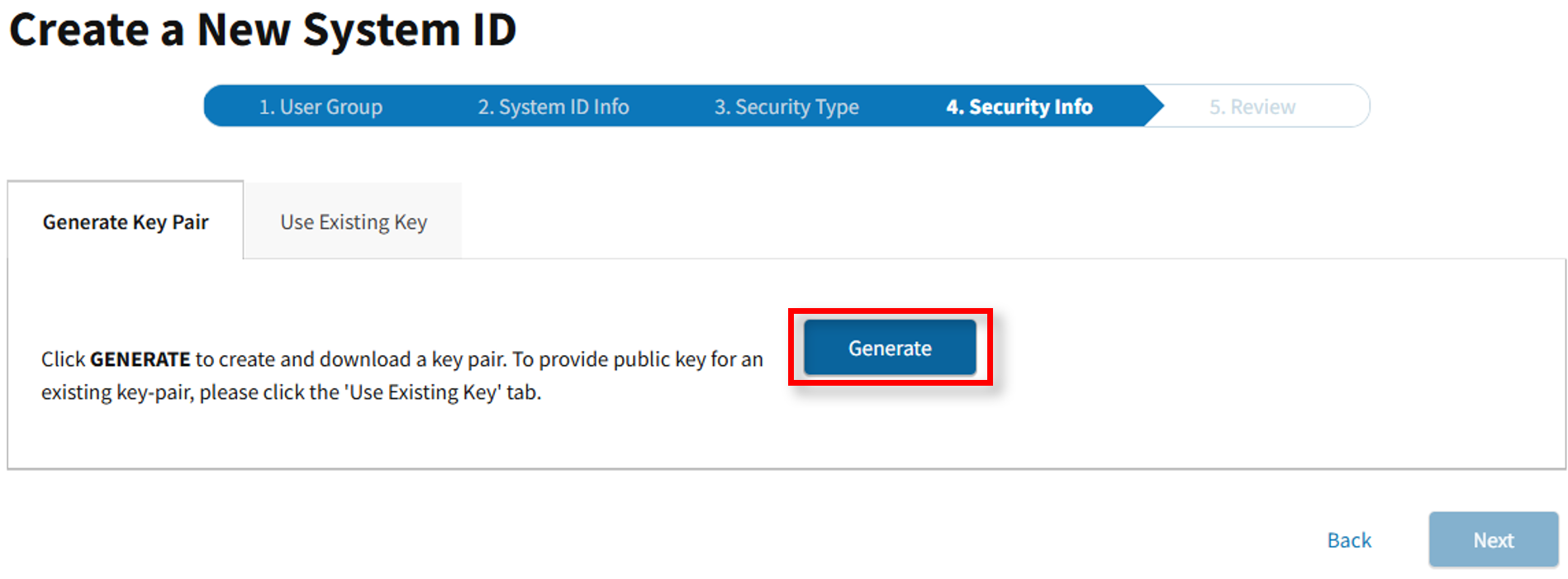
Note: If you already have an existing public key, select the Use Existing Key tab and upload the public key.
-
SSH keys will be generated and downloaded to your device. Select Continue to proceed.
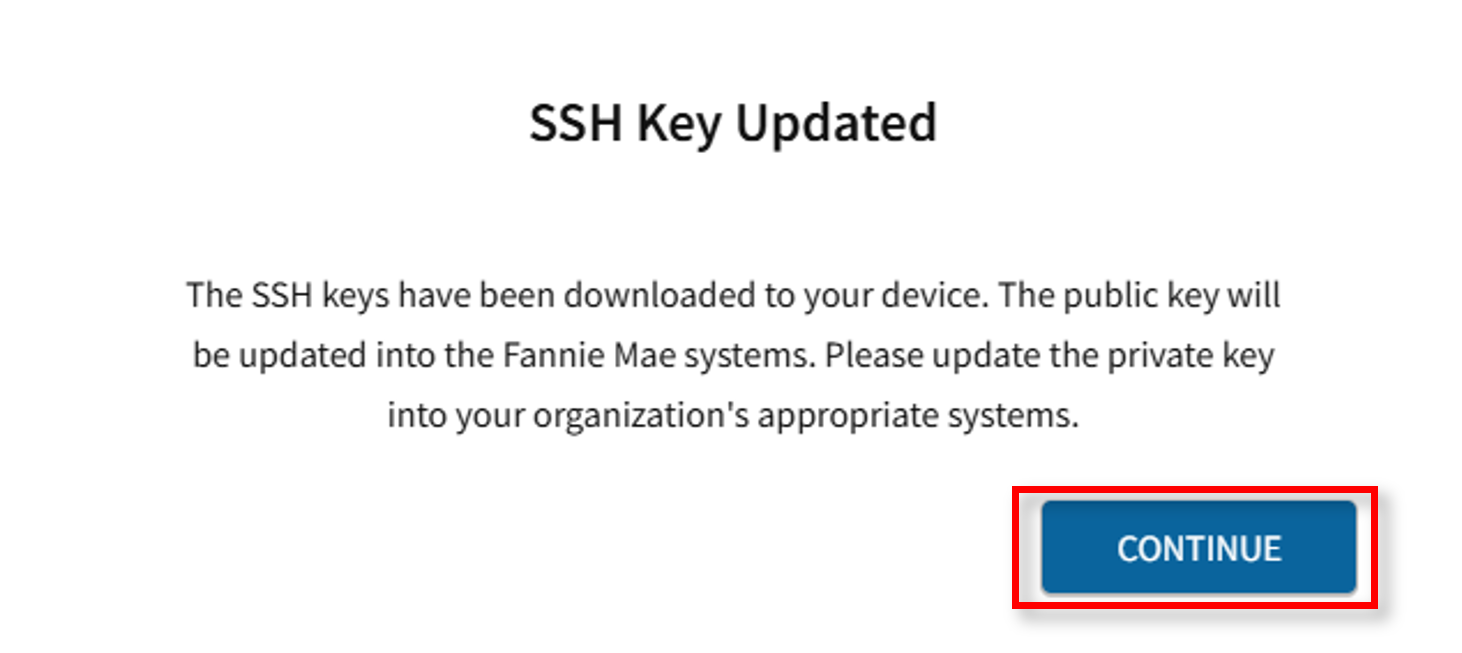
-
Once the SSH Key Pair is complete, select Next.
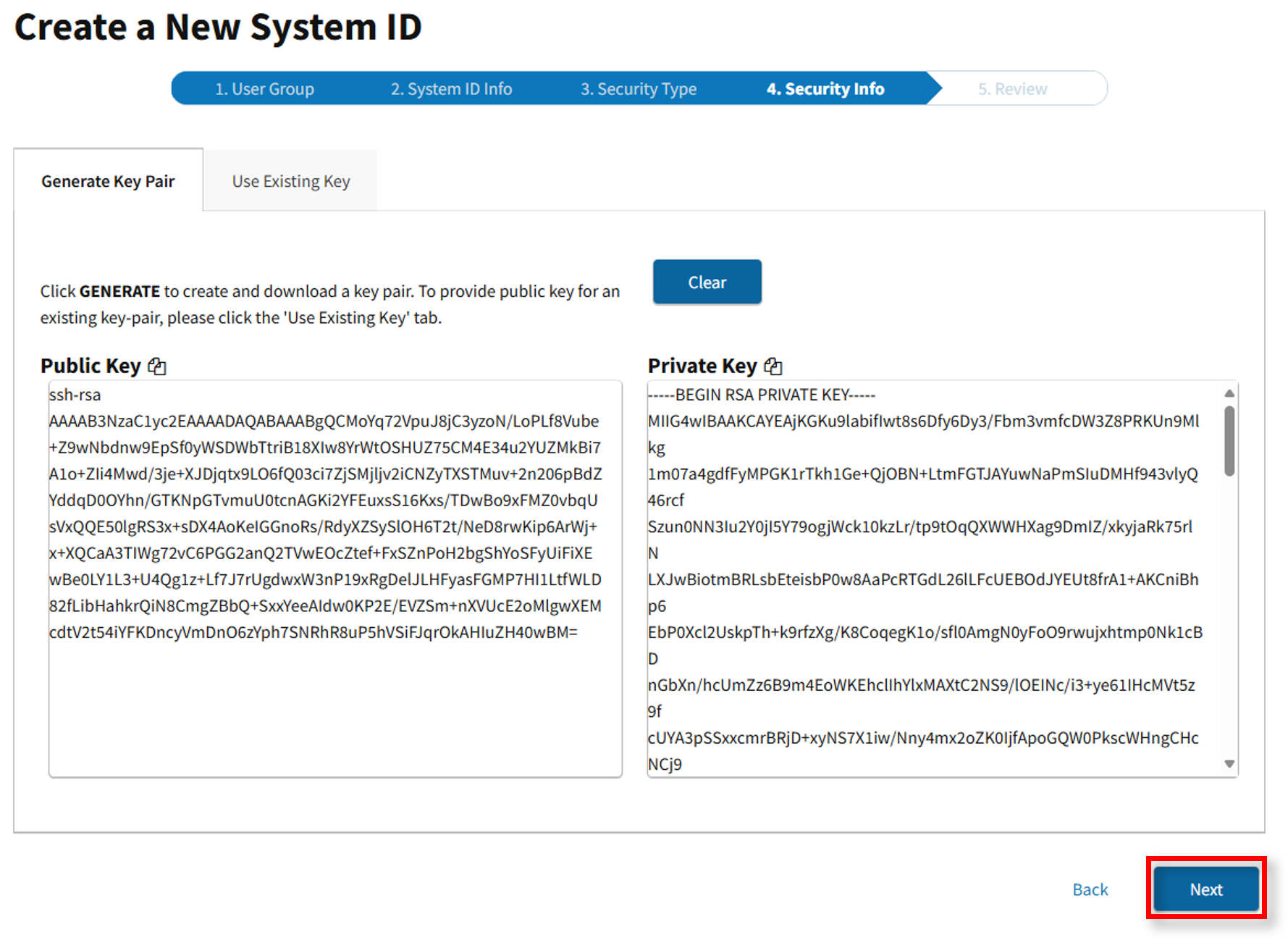
-
Review the new System ID information. If accurate, select Create a New System ID.
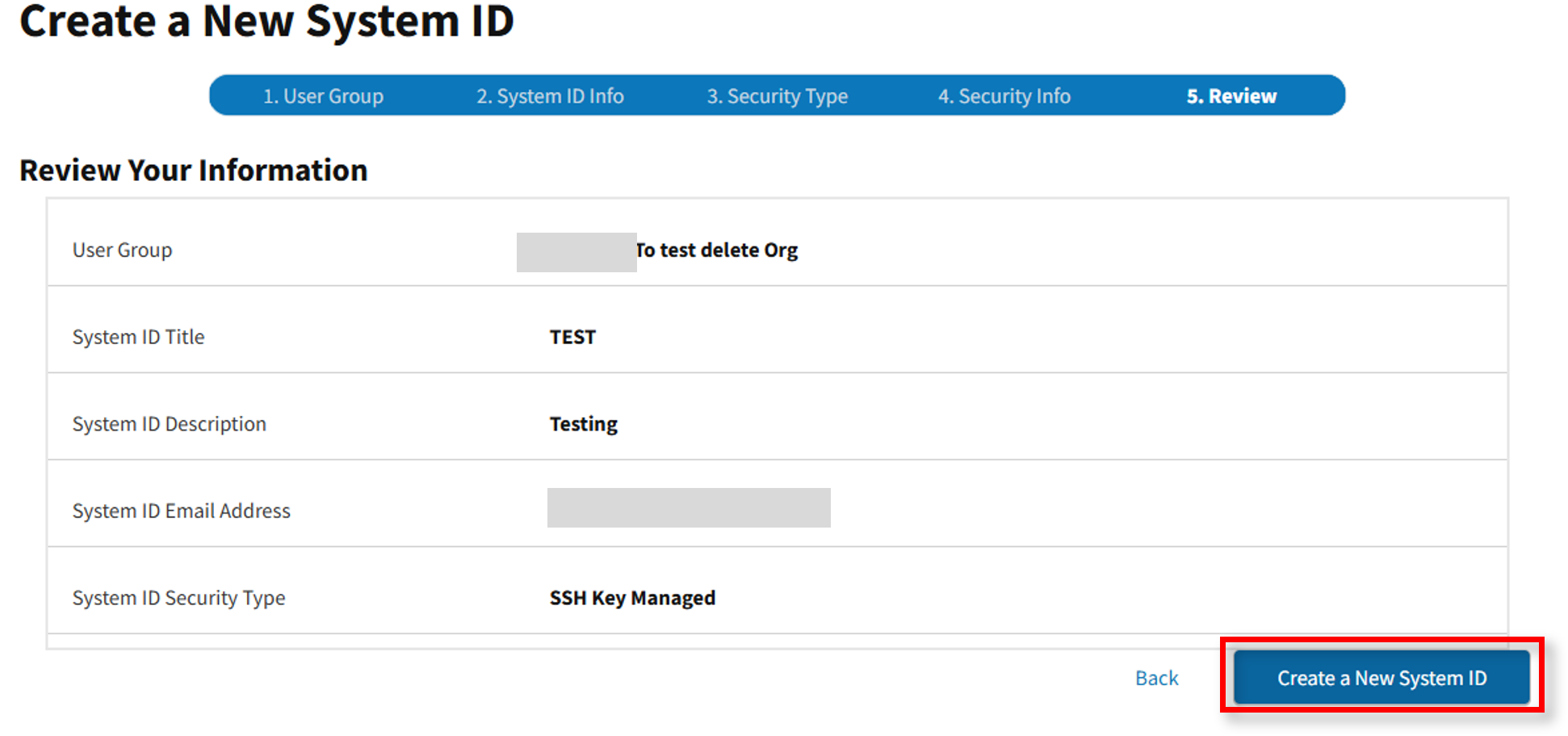
-
Note: You may select Back if any System ID information is incorrect.
-
Once the new System ID is created successfully, a success message will appear and the requestor will receive a Get Started with Your New System ID email.