My web
Bulk Uploads
![]()
Requesting Bulk File Upload Privileges
To utilize the Bulk File Upload option, Servicers must:
- Request permission from Fannie Mae by contacting the Customer Contact Center 800-2FANNIE (800-232-6643) or by contacting the assigned Relationship Performance Manager (RPM)
- Perform User Acceptance Testing to ensure the Servicer files contain all required data
- Receive approval from the Completions Manager.
Note: Failure to receive approval and missing data on uploaded Notification Data may cause delays in file processing which can result in late fee assessment.
Bulk File Upload Process
Once bulk upload privileges have been granted, follow the steps below to utilize the bulk File Upload feature in AMN.
- To upload a group of REOGrams® in bulk, login to AMN and click the REO Notification File Upload link in the REO Notification section.
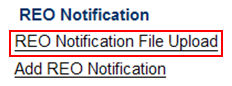
- Click Browse to search for the text file to upload, then click Upload the File.
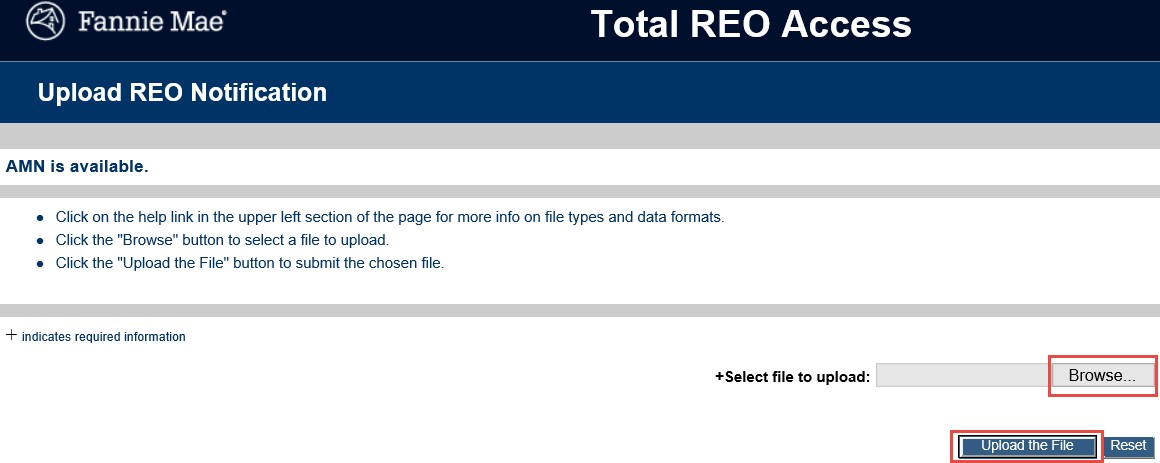
REOGram Batch Status Report
The REOGram Batch Status Report is a report that provides errors in properties from batch uploads that are not available on the REO Information Report. This report only lists data that prevented a loan from loading into the system; otherwise, the message, “The system did not find any matching data” is displayed.
The primary Servicer ID is tied to the User ID used for uploading the file in AMN and must be used to execute the report to determine if there were errors that the user uploaded.
Note: Any question regarding the Primary Servicer ID or Access IDs should be directed to the Servicer’s Fannie Mae Technology Administrator.
- Choose View REOGram Batch Status Report from the AMN Main Menu under REO Notification.
- Enter the criteria used for searching, then click Printable Report.