My web
Browsing and Exporting Buy-Up/Buy-Down Ratios
![]()
In the Pricing & Execution – MBS application, you can browse and download the BU/BD Ratios for a specific seller number from the BU/BD Ratio screen. The file can be downloaded in a .csv or .xls format, which are readable by most spreadsheet and database programs.
To browse and download BU/BD Ratios:
-
If you have multiple seller IDs, select the desired number from the drop-down list adjacent to your login in the top right corner.
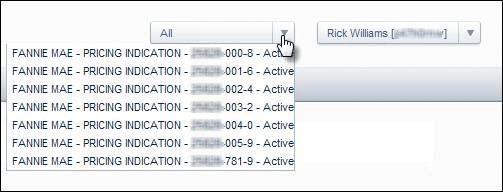
-
On the Function menu, click BU/BD Ratios.
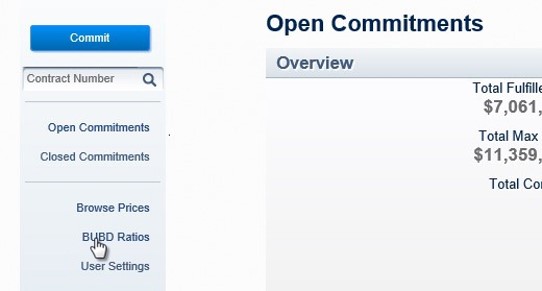
The BU/BD Ratio screen appears. By default, the table will display the most recently posted BU/BD Ratios and six months of historical pricing. The table will specify the following:
-
-
Issue Month: Issue month for which the BU/BD ratios apply.
-
Publish Date: Date and time when the BU/BD ratios were published.
-
BU/BD Grid: Provides the following identifiers: Prefix_UniqueIdentifier_PublishDate:
-
Prefix:
-
LR indicates a BU/BD Ratio that is assigned for an issue month.
-
CR indicates a BU/BD Ratio that is assigned to one or more MBS Commitments.
-
-
4 Digit Unique Identifier indicates a unique set of BU/BD Ratios. Merging commitments may result in the same ratios being posted more than one time. This identifier can be used to determine when the same set of BU/BD Ratios has been posted. Additionally, this identifier can be provided to your Fannie Mae Capital Markets Account Executive for troubleshooting any issues.
-
Publish Date indicates when the ratios were published.
-
-
Assign Level: Denotes whether the BU/BD Ratios are assigned to an issue month or one or more MBS commitments.
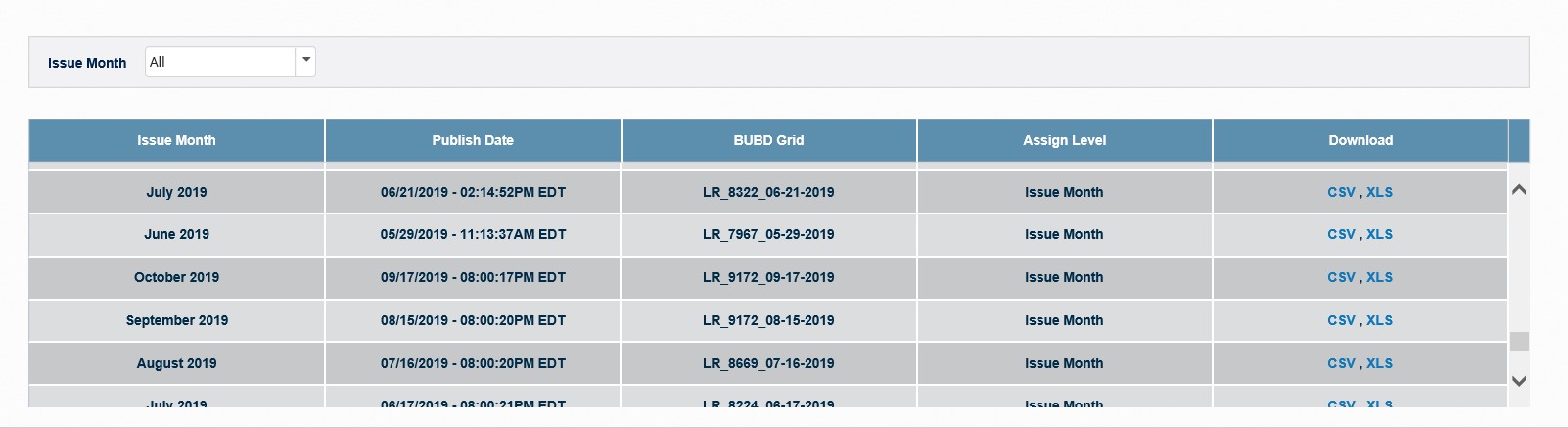
-
-
Select a month from the Issue Month filter to view BU/BD Ratios for a specific Issue Month.
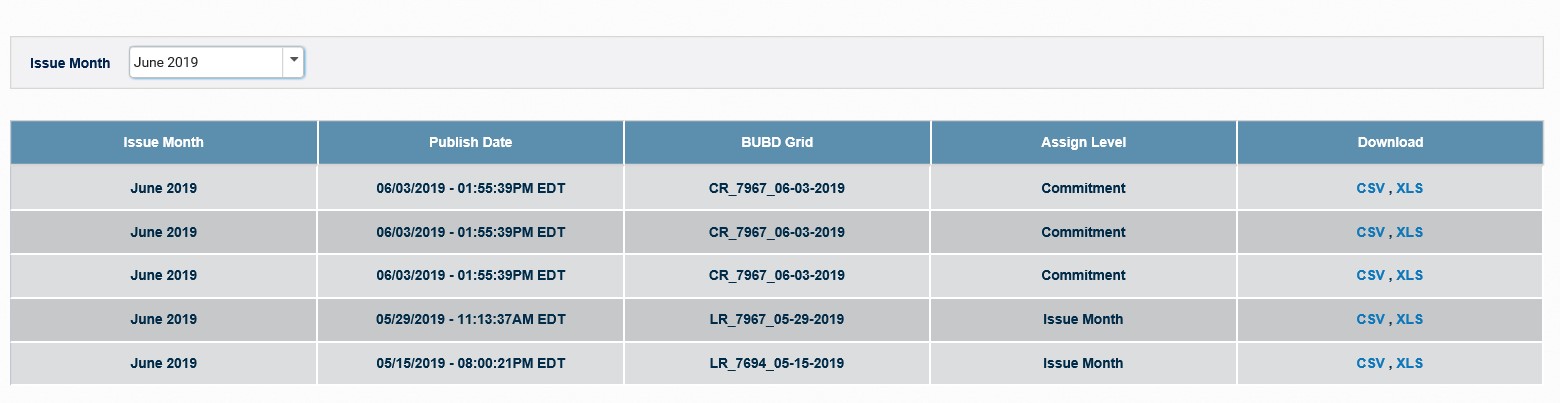
-
To view the BU/BD ratios, click on your preferred format, CSV or XLS. Your system will prompt you to save and/or open the file.
NOTE: The following image demonstrates this functionality in Internet Explorer. Open and save steps vary by browser.
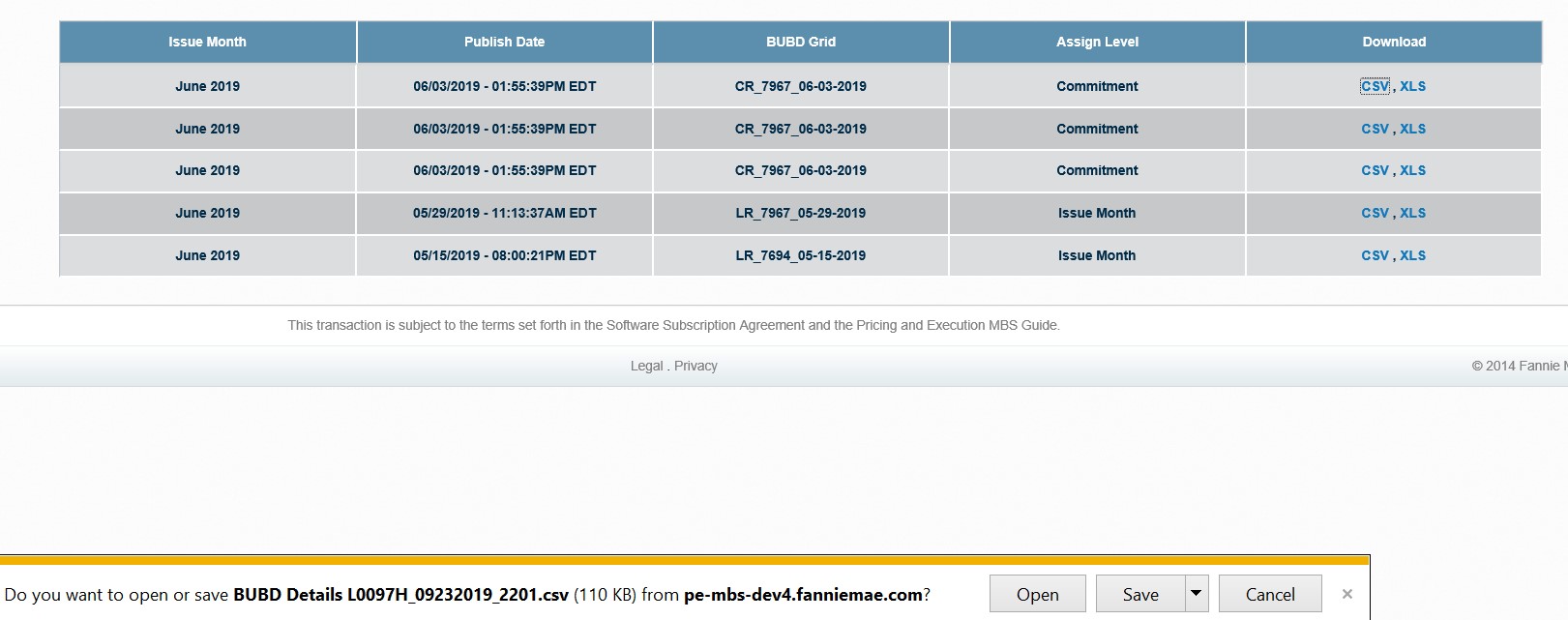
-
Click Save. The Save As window appears.
-
Specify the desired file location, enter the file name and click Save.