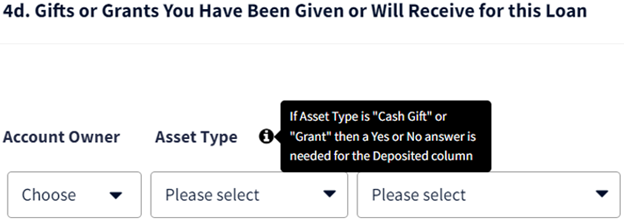My web
Loan Review Navigation & Tool Tips
![]()
This document explains how to navigate through the loan application in Desktop Underwriter® (DU®) and how to use the tool tips.
After you create a loan casefile, open an imported loan casefile, or open an already submitted loan casefile, the Loan Review screen appears. You can either click on the screen names in the left navigation bar or scroll down from the main window to navigate through the loan application.

There isn’t an edit button for the Loan Overview screen because the loan application data displayed is edited on other screens.
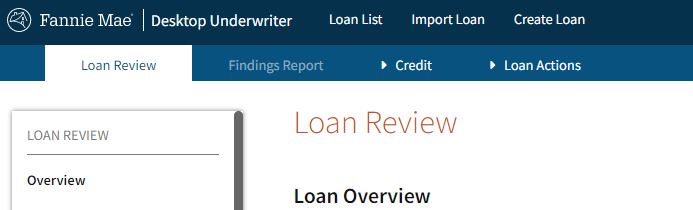
Note: To quickly jump to where you can edit loan application data found in the Loan Overview screen, press Ctrl + F on your keyboard and type the field name or partial field name. Press Enter and click through the results until you find the data to be edited. In some cases, it is better not to enter the entire field name to account for variations such as in the below example.
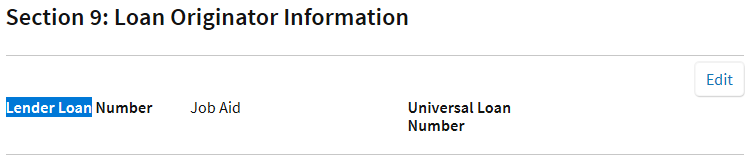


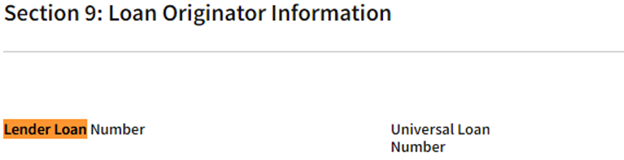
Tool Tips are denoted by the information icon. When you hover over the icon, a pop-up window appears with information about the field.