My web
DVC Specialist Role
Uploading DVC Data Defect or Adjustment Documents
![]()
All documents requested by the Data Validation Center (DVC) team and those you want to submit to support the rational to rebut a DVC data defect or adjustment can be uploaded in Loan Quality Connect. Once uploaded, you will receive immediate validation that the upload was successful and accepted by the system.
Note: When you agree/disagree to a defect, add all documents to the loan review before adding a comment and clicking Submit. Otherwise, the review will drop from the active queue. You can still add the documentation using search functionality.
This job aid describes where you can add documents when you log in to Loan Quality Connect as a DVC Specialist:
- The Data Validation tab, and
- The Documents tab.
Data Validation Tab
- In order to upload supporting documentation, scroll down on the Data Validation tab to the Documents section, and click on Upload Additional Document.

The Upload Document window opens.
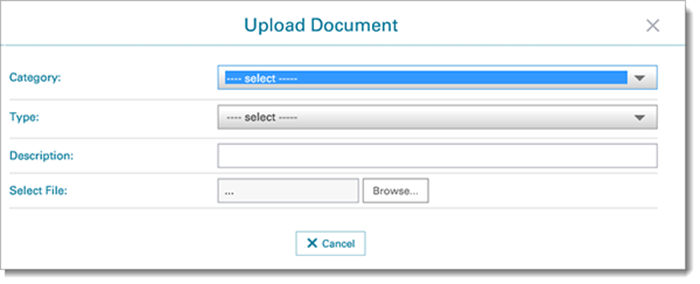
- Select the Category and Type of document you want to upload from the drop-down menus.
Important: Please avoid selecting LoanFile as the Document Type unless a loan file is specifically requested, as this may cause delays in the review process.
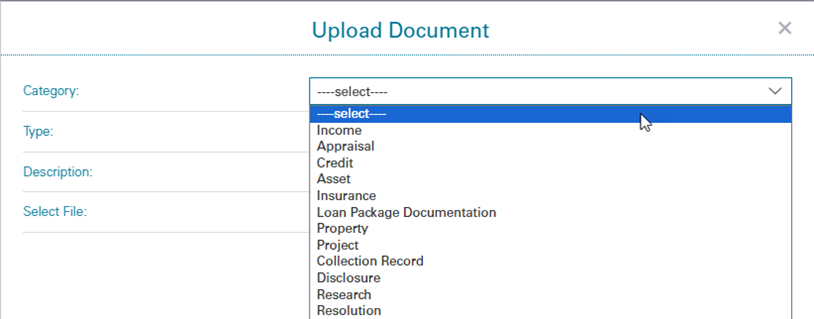
- Appraisal is selected in our example. This causes the Type drop-down menu to populate with options relevant to the Appraisal category.
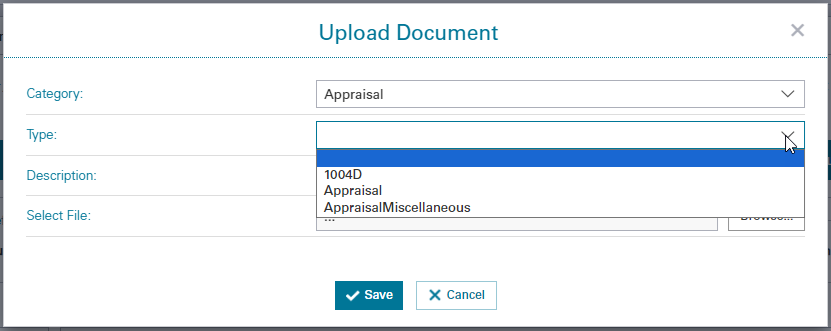
- Click Browse, select the file to upload and click Open.
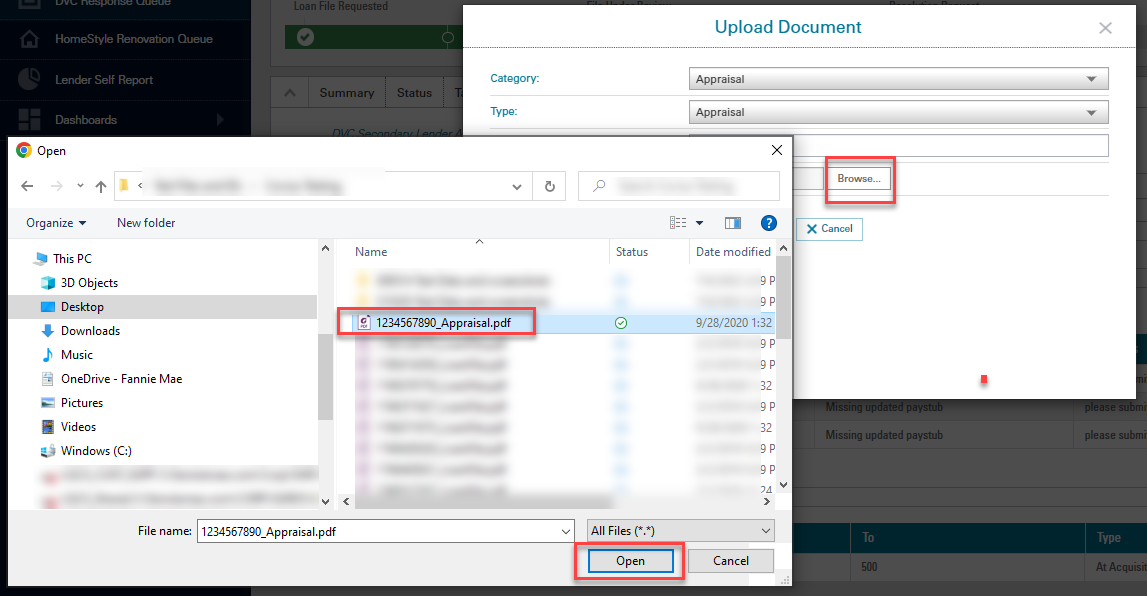
- You may also type a document description in the Description field if applicable. Then click the Save button.

- You will receive a prompt confirming that the file was uploaded successfully. Click the Okay button to move forward.

- The uploaded document is now visible from the Documents section of the Data Validation tab.

Request an Extension
- From the Data Validation tab, navigate to the Task Details section.
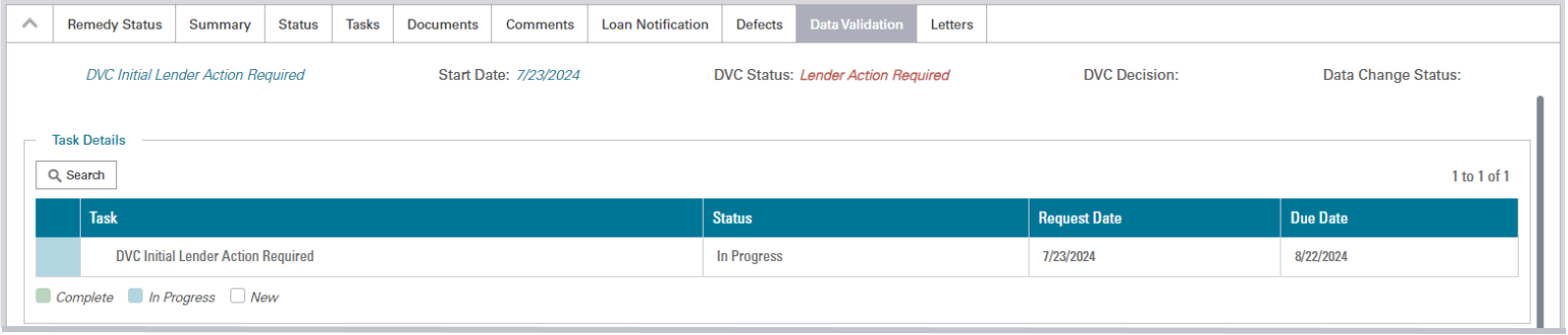
- Click on the clock icon next to the DVC Initial Lender Action Required task bar.
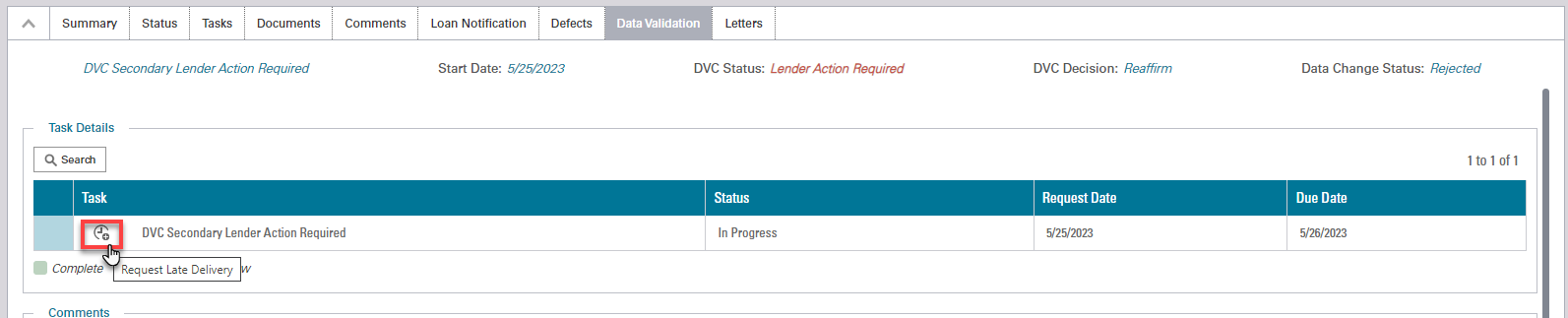
The Request Late Delivery window opens.
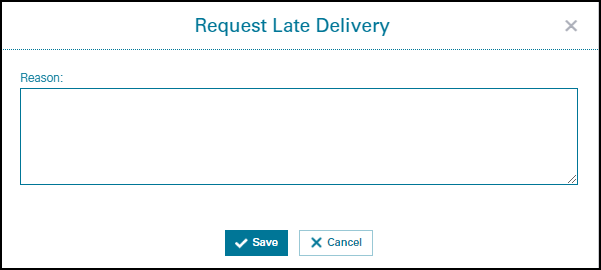
- Enter the reason for requesting additional time, including what you plan to deliver if additional time is granted and the amount of additional time needed (i.e., 0 to 30 days). Click Save.
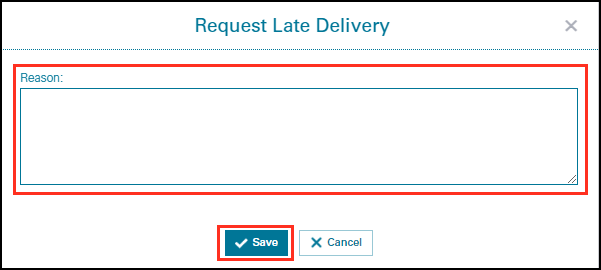
- You are returned to the Data Validation tab. Fannie Mae will notify you as of its decision and the next due date by which you must take action (to Agree or Disagree).