My web
Submitting a Voluntary Repurchase Request
![]()
When circumstances warrant, servicers may find it advantageous for Fannie Mae to repurchase a portfolio loan or a pool of MBS loans. In order to initiate the process, Voluntary Repurchase Requests are now submitted in Loan Quality Connect. Fannie Mae will review the request and decide whether or not to go forward with the repurchase.
The screens for submitting voluntary repurchase requests reside under the Lender Self Report menu option. After clicking Lender Self Report, you can create and submit the Voluntary Repurchase Request, upload all supporting documentation, and track the request status. You can also keep track of Voluntary Repurchase Requests that you have started, but not yet finished. When Fannie Mae needs more information to make a decision, a document request will appear in your Lender Self Report queue and be counted in the BI cards.
Follow these steps to submit a Voluntary Repurchase Request after logging in to Loan Quality Connect:
- Select Lender Self Report from the left navigation menu.
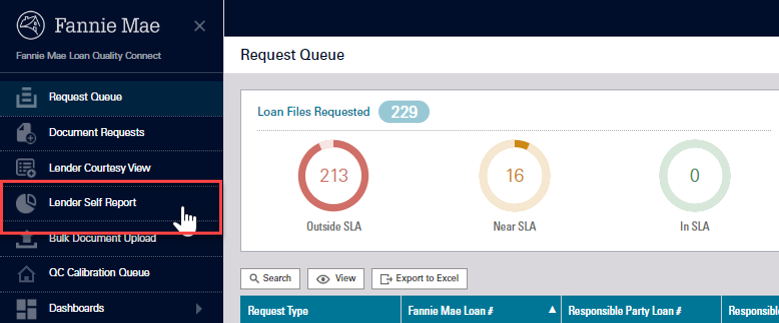
The Lender Self Report screen appears. - Click Create Self Report.
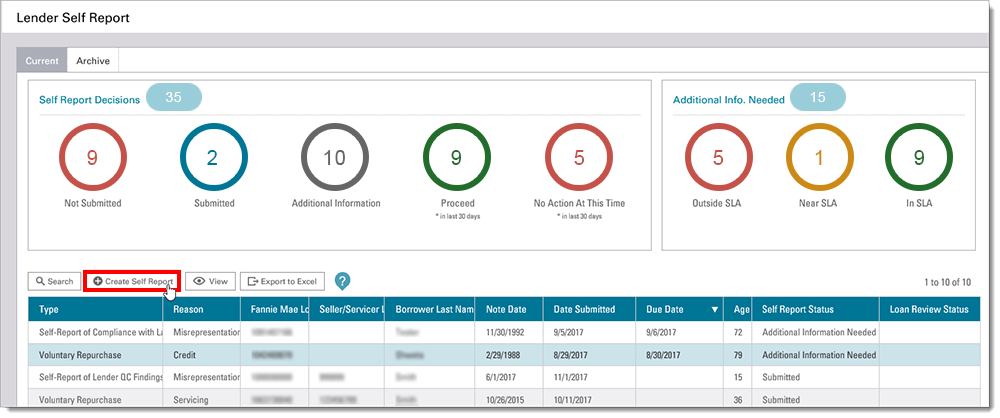
The Lender Self Report > Edit screen appears. It contains three sections for gathering information about the loan, the deficiency issue, and the supporting documentation. You are required to upload all relevant documentation that supports the repurchase request.
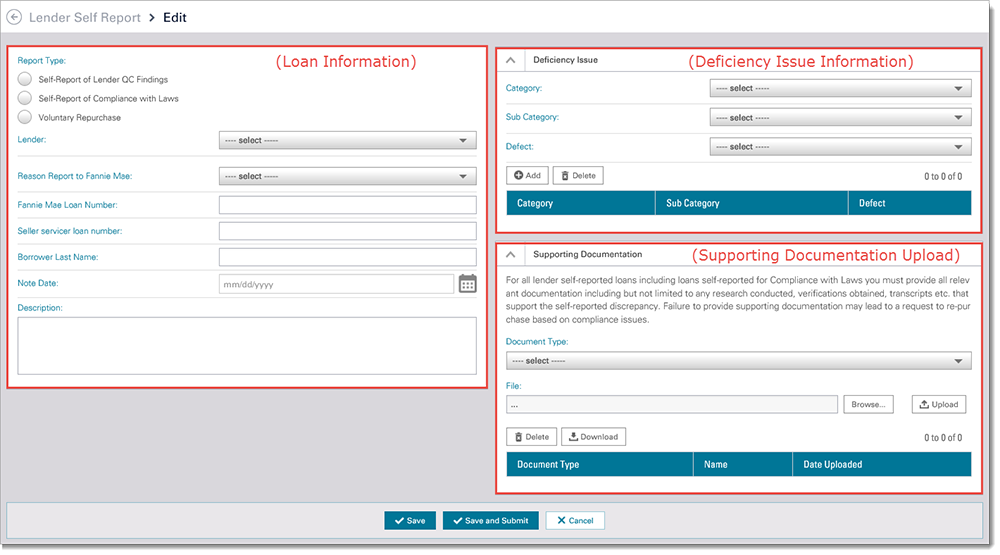
- To complete the loan information section:
- Click the radio button next to Voluntary Repurchase.
The screen expands to show the Selling Guide's requirements for a Voluntary Repurchase Request.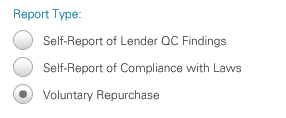
The servicer may initiate a request for Fannie Mae's approval to repurchase portfolio mortgage loans that it is servicing for a number of reasons, including when the servicer:
- wishes to discontinue its contractual relationship with Fannie Mae, or
- is discontinuing its overall operations and plans to place its servicing portfolio with a servicer that does not do business with Fannie Mae.
- plans to remove a delinquent regular servicing option mortgage loan from an MBS pool, or
- decides to remove a mortgage loan from an MBS pool to allow an assumption of the mortgage loan, when permitted as described in Voluntary Repurchase of Certain MBS Mortgage Loans.
- Click the radio button next to Voluntary Repurchase.
- Select your organization's name from the Lender drop-down menu.
- Select the appropriate option from the Reason Report to Fannie Mae drop-down menu.
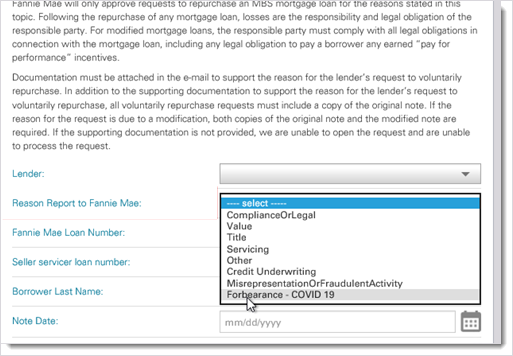
- Enter the Fannie Mae Loan Number.
- Enter the 9-digit Seller Number the loan was sold under into the text field labeled Seller servicer loan number.
- Enter the Borrower Last Name.
- Use the date picker to select the Note Date.
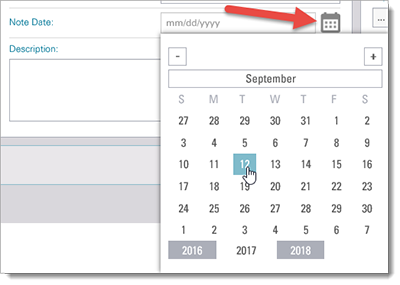
- Enter pertinent loan information in the Description text box.
- To complete the deficiency Information section:
- Click the down arrow to expand the Deficiency Issue section if it is closed.

- Select the deficiency Category from the drop-down menu.
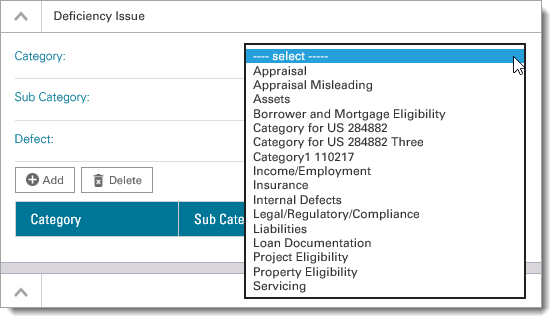
- Select the deficiency Sub-Category from the drop-down menu.
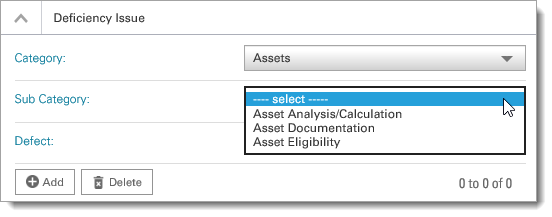
- Select the Defect from the drop-down menu.
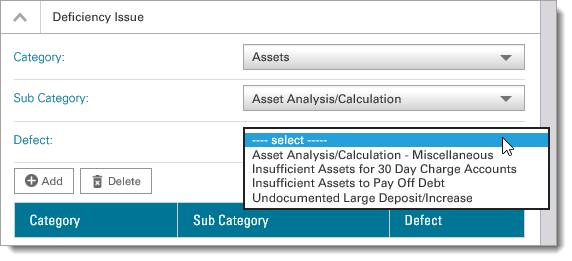
- Click Add.
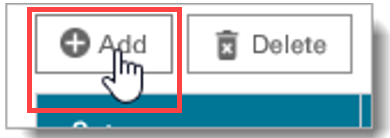
The Deficiency Issue appears on the screen and the drop-down menus reset. Additional Deficiency Issues may now be added.
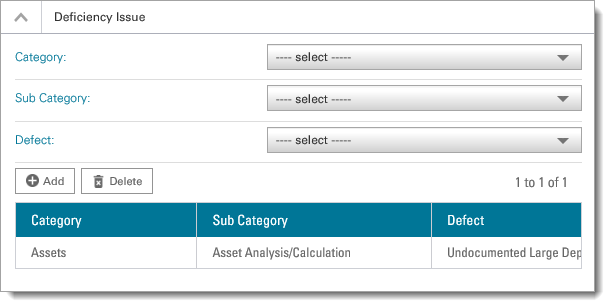
- Click Add to enter an additional defect, if needed.
- To complete the supporting documentation section:
- Click the down arrow to expand the Supporting Documentation section if it is closed.

- Select the Document Type from the drop-down menu.
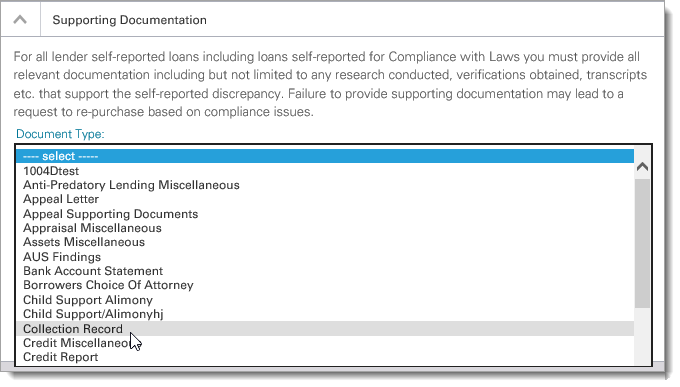
Note: You may upload a loan file when submitting a Lender Self Report. The system will automatically store the submitted file and you will not need to provide the loan file again once the loan is selected for review.
- Click Upload.
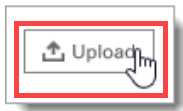
The uploaded document information is displayed as shown below.
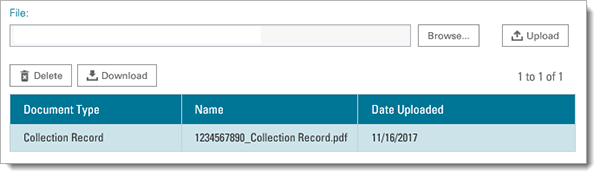
- If you are unable to complete the entire request after beginning it, click Save. You will be able to open it from your Self Report queue and work on it later.
Note: Remember that the Save button does not submit the repurchase request. You may edit and save your report as many times as you wish.
- If you decide that you no longer need to submit the report after you've saved it, you can delete the report in your Self Report queue at any time.
- When you have completed all of the fields on the screen and uploaded all the necessary documentation, click Save and Submit.
Note: Once you click Save and Submit, you will not be able to edit or add documents.
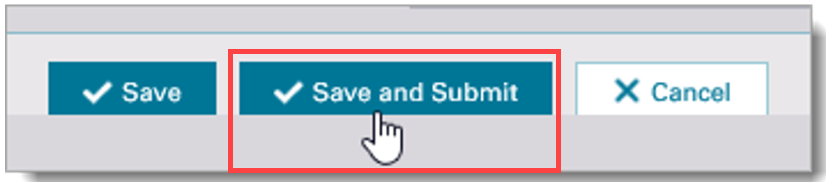
A Confirmation screen appears.
- Click Proceed to finalize your Voluntary Repurchase Request submission. After clicking Proceed, you will NOT be able to make changes to the request. Therefore, if you need to change or add anything to the request, click Cancel.
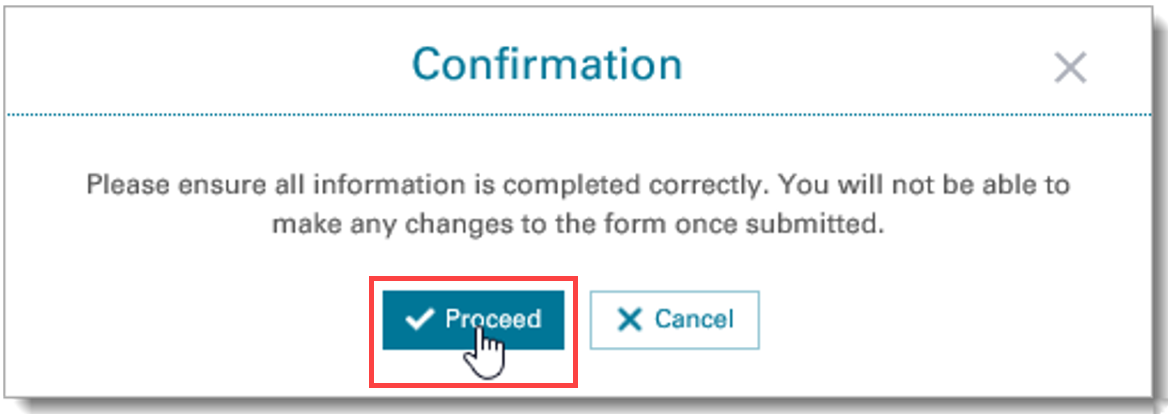
Note: The Voluntary Repurchase Request form should NOT be submitted more than once.