My web
Self Reporting/Requesting Voluntary Repurchase
Submitting a Lender Self Report
![]()
All self reporting takes place in Loan Quality Connect. This includes creating and submitting the self report, uploading all supporting documentation, and tracking a report's status as Fannie Mae makes a decision as to how to proceed. You can also keep track of reports that you have started, but not yet finished. When a reviewer needs more information, a request will appear in your Lender Self Report queue and be counted in the BI cards.
The Selling Guide has multiple requirements for self reporting. Each has a defined time frame:
- 30 days after (i) determining that a breach of a selling warranty has likely occurred or (ii) confirming loan defects identified during a QC file review, which defects result in the loan being ineligible as delivered.
- 60 days after determining that certain breaches of a selling warranty related to compliance with laws has likely occurred.
Follow these steps to submit a Lender Self Report after logging in to Loan Quality Connect:
- Select Lender Self Report from the left navigation menu.
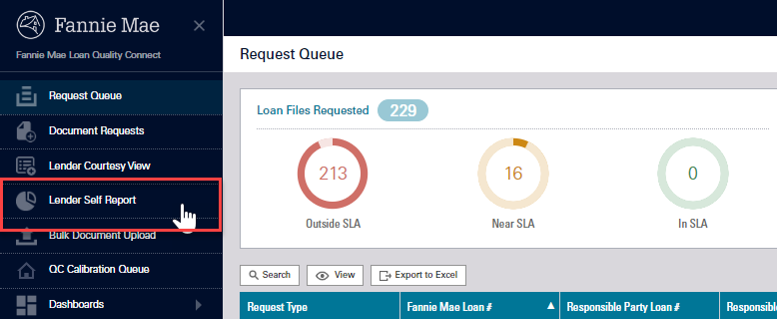
The Lender Self Report screen appears. - Click Create Self Report.
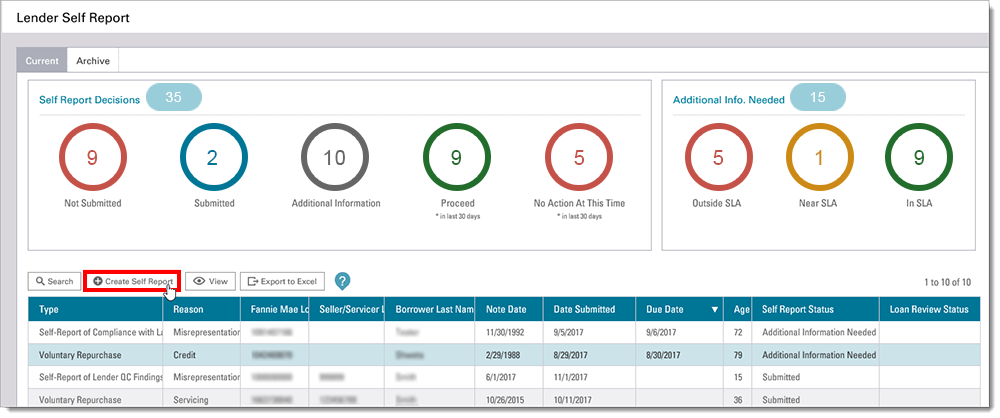
The Lender Self Report > Edit screen appears. It contains three sections for gathering information about the loan, the breach/defect, and the supporting documentation. You are required to upload all relevant documentation that supports the self reported discrepancy.
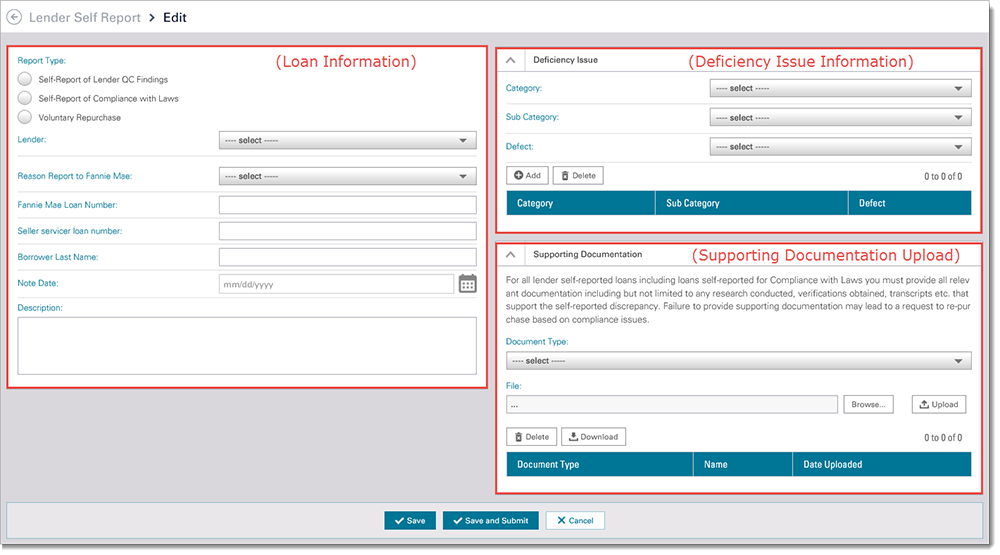
- To complete the loan information section:
- Click the radio button next to either Self Report of Lender QC Findings or Self Report of Compliance with Laws.
The screen expands to show the Selling Guide's requirements for that report.
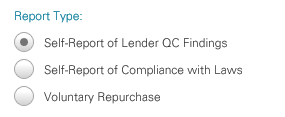 The lender must notify Fannie Mae within 30 days of confirmation that one or more defects identified through the QC file review process results in the loan being ineligible as delivered to Fannie Mae. When making the self report to Fannie Mae, the lender must provide Fannie Mae with a written report of its findings and copies of any relevant documentation that support the reason for the finding. For example, if tax return transcripts reveal that qualifying income was inaccurate such that the borrower was not qualified for the loan on the terms and pricing offered, the lender should provide copies of the original income documentation and the tax return transcripts with its notification to Fannie Mae.
The lender must notify Fannie Mae within 30 days of confirmation that one or more defects identified through the QC file review process results in the loan being ineligible as delivered to Fannie Mae. When making the self report to Fannie Mae, the lender must provide Fannie Mae with a written report of its findings and copies of any relevant documentation that support the reason for the finding. For example, if tax return transcripts reveal that qualifying income was inaccurate such that the borrower was not qualified for the loan on the terms and pricing offered, the lender should provide copies of the original income documentation and the tax return transcripts with its notification to Fannie Mae.
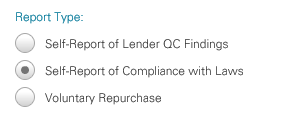 The lender must notify Fannie Mae within 60 days if, after conducting due diligence, it determines that a breach of a selling warranty related to compliance with laws has likely occurred. The lender's notification responsibilities depend on how many loans are affected and whether the breach could warrant a repurchase demand based on criteria as described in the Selling Guide (see A3-2-01, Compliance With Laws). If the number of loans potentially affected by the breach exceeds the lesser of 500 loans or 1% of prior year loan deliveries to Fannie Mae, the lender must notify Fannie Mae within 60 days.
The lender must notify Fannie Mae within 60 days if, after conducting due diligence, it determines that a breach of a selling warranty related to compliance with laws has likely occurred. The lender's notification responsibilities depend on how many loans are affected and whether the breach could warrant a repurchase demand based on criteria as described in the Selling Guide (see A3-2-01, Compliance With Laws). If the number of loans potentially affected by the breach exceeds the lesser of 500 loans or 1% of prior year loan deliveries to Fannie Mae, the lender must notify Fannie Mae within 60 days.
- Click the radio button next to either Self Report of Lender QC Findings or Self Report of Compliance with Laws.
- Select your organization's name from the Seller/Servicer drop-down menu.
- Select the appropriate option from the Reason Report to Fannie Mae drop-down menu.
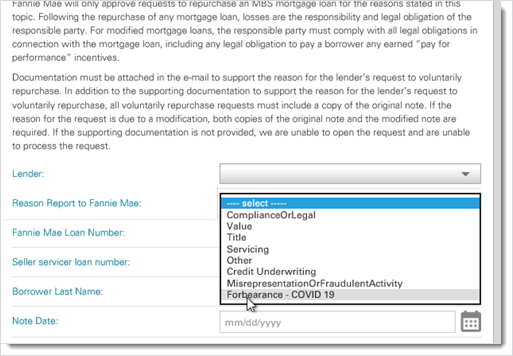
- Enter the Fannie Mae Loan Number as this is a required field.
- Enter the 9-digit Seller Loan Number the loan was sold under into the text field labeled Seller servicer loan number.
- Enter the Borrower Last Name.
- Use the date picker to select the Note Date.
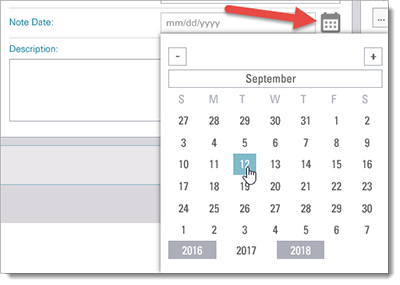
- Enter a complete synopsis of the QC findings and the reason for the request in the Description text box.
- To complete the Deficiency Information section:
- Click the arrow to expand the Deficiency Issue section if it is closed.

- Select the deficiency Category from the drop-down menu.
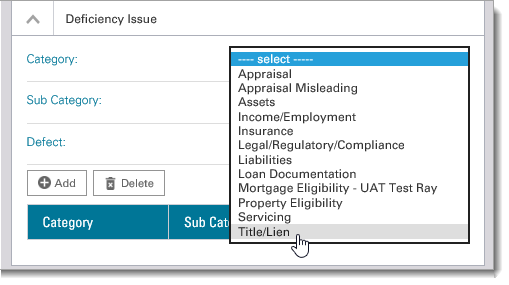
- Select the deficiency Sub-Category from the drop-down menu.
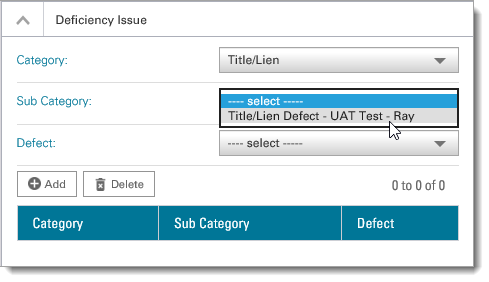
- Select the Defect from the drop-down menu.
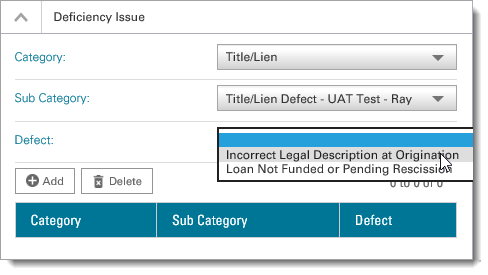
- Click Add to enter defect.
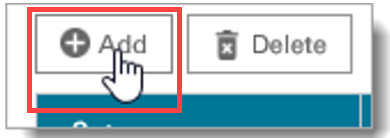
The deficiency issue appears on the screen and the drop-down menus reset.
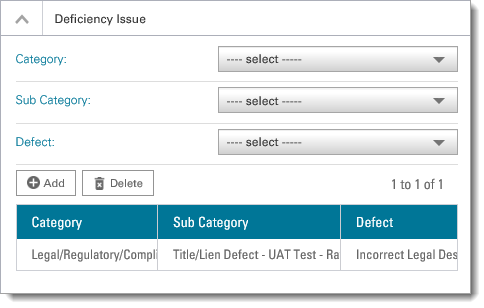
- Click Add to enter additional defects if needed.
- To complete the supporting documentation section:
- Click the down arrow to expand the Supporting Documentation section if it is closed.

- Select the Document Type from the drop-down menu.
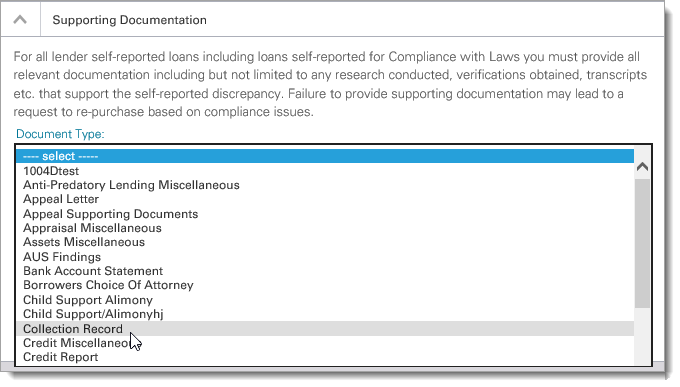
Note: You may upload a loan file when submitting a Lender Self Report. The system will automatically store the submitted file and you will not need to provide the loan file again once the loan is selected for review.
- Click Upload.
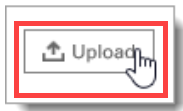
The uploaded document information is displayed as shown below.
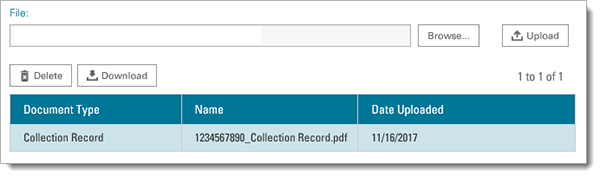
- If you are unable to complete the entire report after beginning it, click Save. You can then open it from your Self Report queue and work on it later.
- If you decide that you no longer need to submit the report after you've saved it, you can delete the report in your Self Report queue at any time.
Note: Remember that the Save button does not submit the report. You may edit and save your report as many times as you wish. Saved requests are not viewable to Fannie Mae. You must click Save and Submit to finish your report and allow Fannie Mae to view it.
- When you have completed all the fields on the screen and uploaded all the necessary documentation, click Save and Submit.
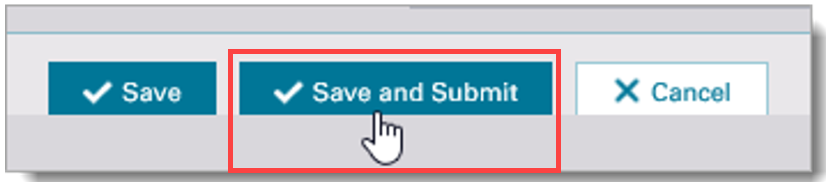
A Confirmation screen appears. -
Click Proceed to finalize your submission. After clicking Proceed, you will not be able to make changes to the report. Therefore, if you need to change or add anything to the report, click Cancel.
Note: Once you click Save and Submit, you will not be able to edit or add documents.
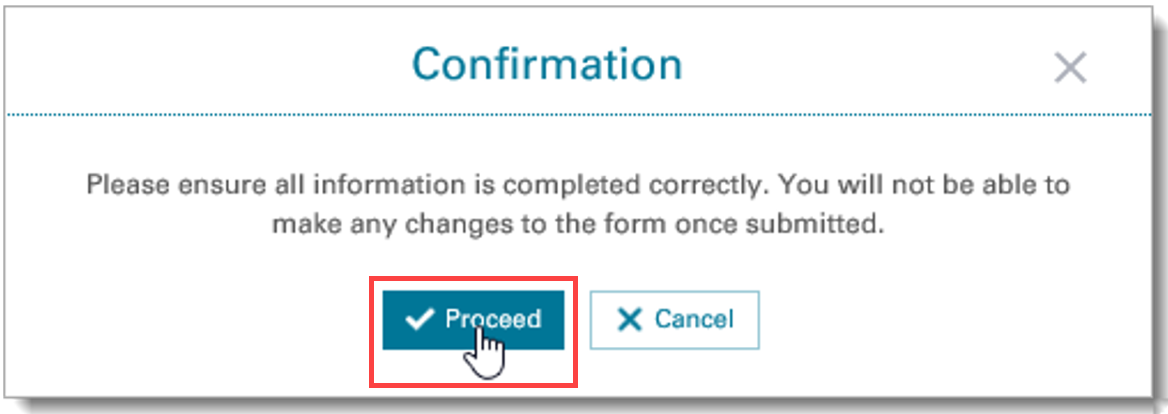
-
Note: The Self Report form for a loan should NOT be submitted more than once.