My web
Lender Action Alerts
![]()
When you need to perform certain actions during the review process, you receive a notification in Loan Quality Connect via the Alert feature. This occurs in addition to other types of notifications that may apply to the action.
Each time you log in, you can check at a glance if you have an alert. If you do, the Alerts icon located at the top of the screen becomes active and shows the number of new alerts awaiting your attention.

When are Alerts sent?
Alerts are sent when Fannie Mae adds the following to Loan Quality Connect:
-
Document Request (Document Technician and Manager roles).
-
Loan File Request (Document Technician and Manager roles).
-
Self Report – Additional Information Needed (all roles).
-
Voluntary Repurchase – Additional Information Needed (all roles).
-
Reaffirmed – Second Appeal (Remediation Specialist and Manager roles).
-
Resolution Closeout – Lender Action Required (Remediation Specialist and Manager roles).
Of course, whether or not you receive these requests, and their associated alerts depends on your user role.
Viewing Lender Action Alerts
Follow these steps to view Alerts after logging in to Loan Quality Connect:
-
Click the Alerts icon when it displays as active.
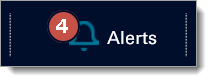
The Alerts window opens. -
You can see the alert text for selected loans in this window, as well as the date the alert was issued and whether you have opened and read it or marked it as Read.
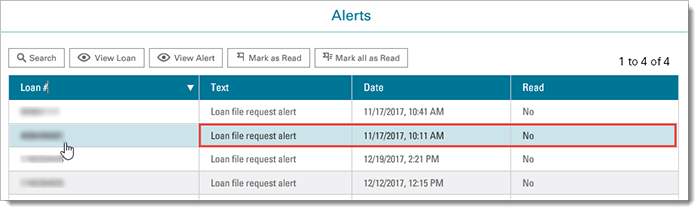
-
The buttons at the top of the screen provide search and navigation features and the ability to manage alerts by Mark as Read and Mark all as Read options.

-
Select a loan, and then click View Alert to find out more about the alert.
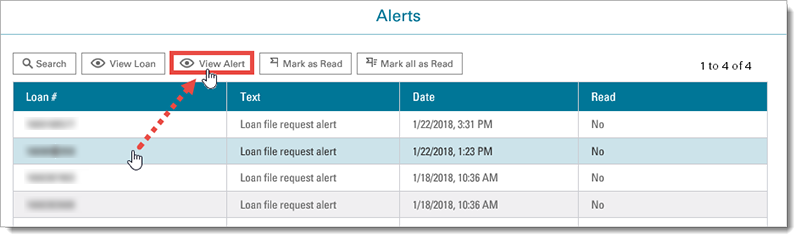
The Description window opens, displaying the Alert text.