- Contents
My web page
Data Entry Instructions for Real Estate Owned and Liability Indicators
For ease of reference, we will generally use the term “DU” to refer to Desktop Originator® and Desktop Underwriter® (DO®/DU®).
Using Real Estate Owned (REO) data
You may enter REO data in the Schedule of Real Estate Owned in the loan application, and match all mortgages and HELOC liabilities to their corresponding properties. The Schedule of Real Estate Owned is available in the Full 1003 for customers that choose to enter complete data. The REO screen is not available in the Quick1003.
Note: If you enter REO data and match the mortgage liabilities to the REO properties, you will not need to use the Subject Property Lien or Rental Property Lien indicators in Section VI L.
Entering data in the liabilities section
All mortgages and HELOCs that are auto-populated from the credit report are automatically identified in Section VI L of the loan application. To match a mortgage or HELOC liability with its respective property, select the property from the data field provided in Section VI L. The data field in the Full 1003 is titled "Related Property." If the property does not appear in the list, enter the property address in the REO screen in the Full 1003 (as shown below).
Entering data in the REO section
After entering the Property Owner and property address, you must complete the remaining REO data.
Note: The Property Owner must be the applicant that is associated to the related mortgage or HELOC liability.
The Property Indicator field is required only when complete REO data is entered in Section VI R (the REO screen), in the Full 1003. The following table illustrates the proper selections for each property:
| Selection name | When to use the selection |
| Current Residence | Use this selection to identify the borrower’s current principal residence except when the subject loan transaction is to refinance the borrower’s current principal residence. (In which case, select Refi of Current Residence.) |
| Subject of the Loan | Use this selection to identify the subject property for a refinance or construction-permanent transaction of a second home or an investment property. |
| Refi of Current Residence |
Use this selection to identify the subject property for a refinance or construction-permanent transaction of the borrower’s current principal residence. |
| Not Applicable (or <blank>) |
For properties that do not meet any of the conditions listed above, select Not Applicable or simply leave the Property Indicator field blank. For example, select Not Applicable for rental properties that are not the subject property. |
The Property Disposition field selections identified below are required if you are completing the REO in the Full 1003. Use one of the following selections:
-
Sold: At the time of the application the property has already been sold. Any sale proceeds should be included in a liquid asset. DU will not calculate net equity for properties marked Sold and will ignore any values in the risk analysis.
Note: Select Omit for mortgages on properties entered as Sold; otherwise, DU will include the monthly payments in the total expense ratio.
Data entry tip: Omit mortgages on properties that are entered as Sold.
-
Pending Sale: This applies to properties that are under contract at the time of the loan application that will close at or before the closing of the subject property. For properties that are pending sale, enter the Net Equity asset in Section VI A (the Assets screen). On the other hand, if you enter complete REO information in the REO screen in the Full 1003 and Net Equity is not entered as an asset, DU will calculate the net equity from the REO screen and include it in the borrower’s available funds.
DU calculates the net equity based on the following formula, and considers the net equity in the borrower's available funds: (Present Market Value x 90%) - Amt. of Mtgs./Liens
You can override DU’s calculation of net proceeds by entering the value in net equity in Section VI A.
Note: Select Paid By Close for mortgages secured by properties that are marked Pending Sale; otherwise, DU will include the mortgage payment in the total expense ratio.
Data entry tips: To override the automatic calculation of net equity for properties entered as Pending Sale, enter the amount of net equity in Section VI A. Mark mortgages as Paid By Close on properties that are entered as Pending Sale.
-
Rental: This applies only to rental properties and should not be used for the subject property. It should also be used when borrowers are purchasing a principal residence and will maintain their current residence as a rental property. DU calculates net rental income or loss based on the following formula:
(Gross Rental Income x 75%) - (Mtg. payments + Insur., Maint., Tax, Misc.) = net rental income or loss
To override DU’s calculation, use the Net Rental Income field in the complete REO screen or the Net Rental field in Section V. Enter the net rental income (either positive or negative) calculated in accordance with the Fannie Mae Selling Guide.
Note: If you entered complete rental information in the REO section, DU will auto-populate the Net Rental Income field in the REO screen.
If the net rental income is positive, it will be added to the borrower’s qualifying income. If negative, the loss will be treated as a liability and included in the total expense ratio calculation.
If multiple rental properties are entered in Section VI R, DU will combine the rental income or loss on all properties for all borrowers and derive a “net” value for use in the ratio calculations.
Note: Values entered in the Gross Rental Income field and Net Rental Income field in the REO section will only be considered for rental properties and will be ignored if entered on the borrower’s current residence or on a second home.
Data entry tips: In the Full 1003, to override the automatic calculation of net rental income for a rental property, enter an amount in the Net Rental Income field in Section VI R. If the borrower's current residence is a two- to four-unit property, and the subject property is an investment property or second home, the net rental income from the borrower's current two- to four-unit principal residence should be entered as Net Rental income in Section V.
Note: Additional guidance on entering net rental income can be found in the Income From Rental Property in DU section of the Selling Guide.
-
Retained: The borrower will retain ownership of the property after the closing of the loan. For example, Retained applies to the borrower’s current residence if the purpose of the loan is to refinance that residence. A retained property would also apply to a second home already owned by the borrower. This field may also be used for rental property where rental income is not used to qualify the borrower.
Data entry tip: It is acceptable to enter rental properties as Retained if no rental income is used in qualifying.
Note: Any amount in the Insurance, Maintenance, Taxes field will be included in the total expense ratio calculation if the Property Indicator field is blank. Do not enter tax and insurance values separately if these amounts are already included in the mortgage payment in Section VI R or in Section VI L.
Enter data for properties owned without mortgage liabilities.
For properties that are owned free and clear (no mortgage liabilities) and are not the borrower’s current residence, you can choose to enter the property information in the Schedule of Real Estate Owned in the Full 1003 or enter the housing expenses in Section VI L. If the borrower owns a second home for which there are no mortgages, you must do one of the following:
-
In the REO section in the Full 1003, complete all of the REO information for the second home, including the monthly insurance, maintenance, and tax information. This information will be included in the expense ratio calculation; or
-
In Section VI L, Additional Expenses section, enter the monthly expenses for the second home and select Other Expense in the Expense Type field.
Using liability indicators
In lieu of entering detailed REO data and matching mortgage and HELOC liabilities with their corresponding properties, you can use the Subject Property Lien and Rental Property Lien indicators to identify mortgage/HELOC liabilities. Using these indicators will instruct DU whether or not to consider the mortgage and HELOC liabilities in the borrower’s total expense ratio.
-
Select Rental Property Lien to identify mortgages and HELOCs that are secured by a rental property.
-
Select Subject Property Lien to identify mortgages and HELOCs that are secured by the subject property. Use this indicator for refinance transactions, including construction-permanent loans.
Select both indicators if they both apply to a particular mortgage or HELOC.
The following indicators in Section VI L are also very important and should be used with mortgages and HELOCs whenever applicable:
-
Use Paid By Close to identify mortgages and HELOCs secured by properties that are pending sale, and mortgages that will be paid off with proceeds from the refinance of the subject property. DU will exclude these liabilities from the total expense ratio and from the LTV, CLTV, and HCLTV ratios.
-
Use Omit to identify mortgages and HELOCs that were secured by properties that have since been sold. DU will exclude these liabilities from the total expense ratio and from the LTV, CLTV, and HCLTV ratios, and will not consider the balances of these mortgages in the funds needed to close.
When you choose to use the liability indicators described above in lieu of complete REO data, calculate these amounts and enter them in the loan application as shown below:
-
Use the Net Rental field in Section V in Monthly Income to enter net rental income (positive or negative). The net rental income amount should reflect the total income or loss from all rental properties owned by the borrower, excluding the subject property. Refer to the Fannie Mae Selling Guide for detail on the calculating and documenting net rental income.
Note: The Net Rental field should not include any rental income the borrower receives from the subject property or from a second home. As a reminder, subject net cash flow must be calculated manually and entered in the Subject Net Cash field in Section V.
-
Use the Net Equity field in Section VI Assets to manually enter the net equity from properties that are pending sale.
You must calculate the net equity manually and enter the amount (positive or negative) in Section VI A. When net equity is positive, DU adds it to the funds available for closing; when net equity is negative, DU subtracts it from the funds available for closing.
© 2021 Fannie Mae. Trademarks of Fannie Mae.